Managing Your Filesystem without a Net (Or Mouse)
Chapter 8 covers how to use the point-and-click file managers. In this section, I take a look at how to use the command-line tools to find your way around the filesystem. It isn’t vital for you to know this, but it could certainly prove useful someday!
Viewing information about files on the command line
As you may remember from Chapter 6, the ls command lets you view files and directories. Just by itself it shows you the names of the non-hidden files and directories that you ask for. For example, if you were in the /etc/ sysconfig directory and typed ls, you might see what is shown in Figure 7-1.
Figure 7-1. The multi-colored output of the ls command within /etc/sysconfig.
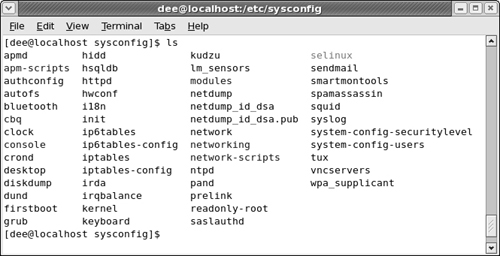
Links 101A link is a fake file listing that points to another file, making a kind of shortcut. You use two kinds of links in Linux and UNIX: soft links and hard links. A soft link is like a Windows shortcut in that the link points back to the original file, and any edits you make to the link happen to the original file. Erase the original file, and the link remains, but it becomes unusable (and is called a broken link). The link is broken without the original file. A hard link doesn’t have a counterpart in the Windows world. A hard link isn’t just a shortcut; it’s another instance of the file itself. The data in this file is saved in ... |
Get Linux® For Dummies®, 8th Edition now with the O’Reilly learning platform.
O’Reilly members experience books, live events, courses curated by job role, and more from O’Reilly and nearly 200 top publishers.

