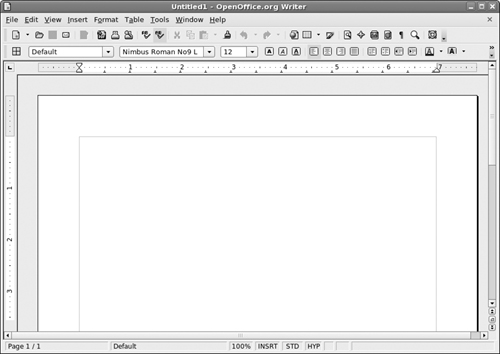Word Processing with OpenOffice.Org Writer
Word processors are almost required equipment these days. Kids use them to write letters to their grandparents. Grandparents use them to write letters to their grandkids. Whether you’re working on the great American novel or a school book report, OpenOffice.org Writer has all the best features you expect to find these days in a word processor.
Taking a tour of OpenOffice.org Writer
Before you proceed, take a look at the GUI layout shown in Figure 12-1.
Menu bar
Along the top of the window is the menu bar, something you should be used to if you typically work in Microsoft Windows. OpenOffice.org Writer has all the features you expect from a modern word processor. It has too many menu options to cover in depth, so I give you instead a (nonexhaustive) summary of what you find on each major menu:
| ✓ | File: The usual Open, Save, Save As, Print, and Print Preview (under the term Page Preview) commands, along with a set of wizards (under the term AutoPilot), plus the ability to send documents through e-mail, create templates, create Web pages, and to access your database information |
| ✓ | Edit: The usual Select All and Find commands, along with change tracking, document merging, and document comparing |
| ✓ | View: The usual Zoom functions and toolbars, along with the abilities ... |
Get Linux® For Dummies®, 8th Edition now with the O’Reilly learning platform.
O’Reilly members experience books, live events, courses curated by job role, and more from O’Reilly and nearly 200 top publishers.