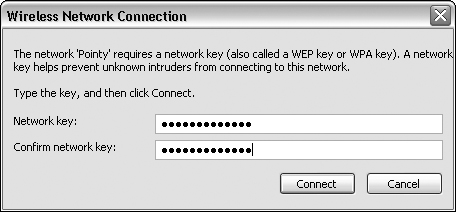Step 9: Configure Remote Devices
Now that you’ve got your wireless access point encrypted, you must reconfigure your remote clients. Here are the steps to do that on a Microsoft Windows XP Home PC:
1. | Click Start |
2. | Select View Network Connections from the left panel.
|
3. | Find your wireless network card in the device list, and then right-click the icon. Select View Available Wireless Networks from the menu that appears.
A list of the wireless networks your client sees appears, as shown in Figure 19-6.
Figure 19-6. Looking for an encrypted wireless network in Microsoft Windows XP Home Edition.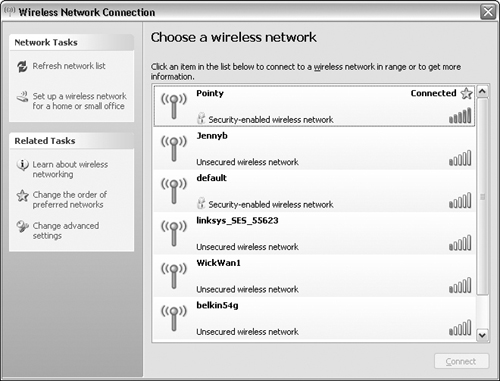
|
4. | Select the access point from the list.
This time, when you select the access point, a dialog box appears asking you to enter the encryption key, as shown in Figure 19-7.
Figure 19-7. Entering the encryption key to connect with an encrypted wireless network in Microsoft Windows XP Home Edition.
|
5. | Click OK to accept the encryption key and connect to the ... |
Get Linux® For Dummies®, 8th Edition now with the O’Reilly learning platform.
O’Reilly members experience books, live events, courses curated by job role, and more from O’Reilly and nearly 200 top publishers.