Purge individual messages from server
You've always been able to delete all the messages from the mail server, but in Tiger you can purge messages individually (or all at once, of course).
1. | In Mail, open the Action menu at the bottom of the drawer. |
2. | Choose “Get Info.”
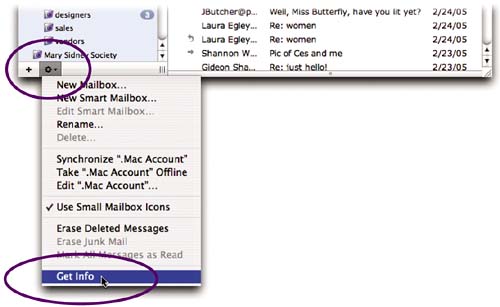 |
3. | In the “Account Info” window that appears, choose the account you want to look at from the “Account” menu at the top of the window.
If you choose a .Mac account, your window will look like the one at the top of the opposite page, until you click “Show Messages.”
If you choose a .Mac account, you can see any folders you have created and all the messages ... |
Get Mac OS X 10.4 Tiger: Peachpit Learning Series now with the O’Reilly learning platform.
O’Reilly members experience books, live events, courses curated by job role, and more from O’Reilly and nearly 200 top publishers.

