Rewriting the Words
Mac OS X stores the text and settings of its menus, dialog boxes, and other elements in special text files called plist (for Property List) files. They sit in one of the three Library folders (in your Home folder, the System folder, or the hard drive window).
The easiest way to edit them is to use Apple’s Property List Editor, a program that came on your Mac OS X Developer CD. Once you’ve installed your developer tools as described in Section 9.25.23, you’ll find Property List Editor in Developer→Applications.
There are hundreds of plist files, so some experimentation and patience is required. Most of the cool changes you can make to your plists can be made much more easily using TinkerTool, described at the beginning of this chapter. Here, however, is an example of a smaller change you can make this way.
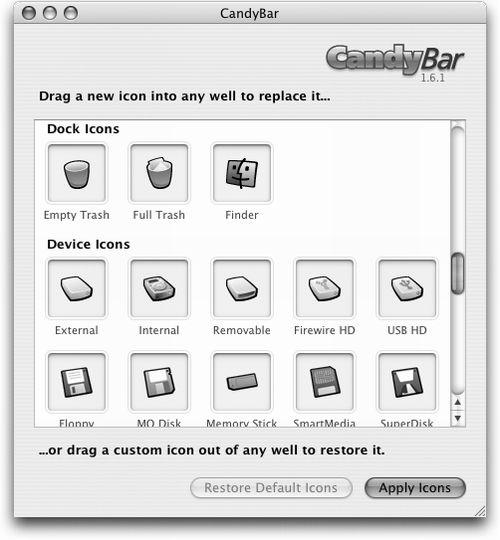
Figure 17-5. To use CandyBar, just drag your new icons onto the appropriate slots. When you restart the Mac, you’ll find your new icons in place. Restoring the original icons is equally simple.
Renaming the Trash
It’s called Trash, but in Mac OS X, it looks more like an office wastebasket. When inspiration on the work you’re supposed to be doing runs dry, consider remedying this discrepancy by changing the name of the Trash icon to something more appropriate.
In PropertyList Editor, choose File→Open. Navigate to System→Library→Core Services→Dock→Contents→Resources
Get Mac OS X: The Missing Manual, Panther Edition now with the O’Reilly learning platform.
O’Reilly members experience books, live events, courses curated by job role, and more from O’Reilly and nearly 200 top publishers.

