Checking Your Mail
You get new mail and send mail you’ve written using the Get Mail command. You can trigger it in any of several ways:
Click Get Mail on the toolbar.
Choose Mailbox→Get New Mail (or press Shift-
 -N).
-N).
Note
If you have multiple accounts, Get New Mail turns into a menu of its own. Choose “In All Accounts” to check all of your mailboxes at once, or check only a specific mailbox by selecting its name.
Control-click (or right-click) Mail’s dock icon, and choose Get New Mail. (You can use this method from any program, as long as Mail is already open.)
Wait. Mail comes set to check your email automatically every few minutes. To adjust its timing or turn it off completely, choose Mail→Preferences, click General, and choose a time interval from the “Check for new mail” pop-up menu.
Now Mail contacts the mail servers listed in the Accounts pane of Mail’s preferences, retrieving new messages and downloading any files attached to those messages. It also sends any outgoing messages and their attachments.
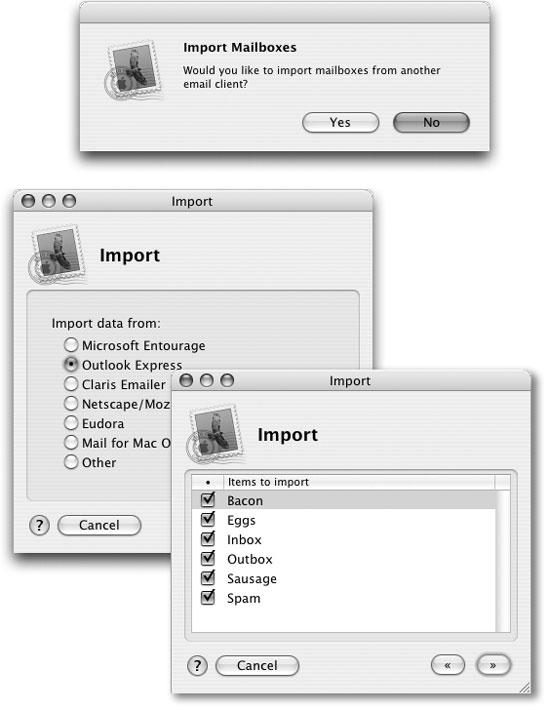
Figure 19-2. If you click Yes (top), Mail offers to import your old email collection from just about any other Mac email program (bottom left). You can even specify which email folders you want to import (bottom right). When the importing process is finished (it can take a very long time) ...
Get Mac OS X: The Missing Manual, Panther Edition now with the O’Reilly learning platform.
O’Reilly members experience books, live events, courses curated by job role, and more from O’Reilly and nearly 200 top publishers.

