The Mac Reads to You
So far in this chapter, you've read about the Mac's listening ability. But the conversation doesn't have to be one-way; it's even easier to make the Mac talk.
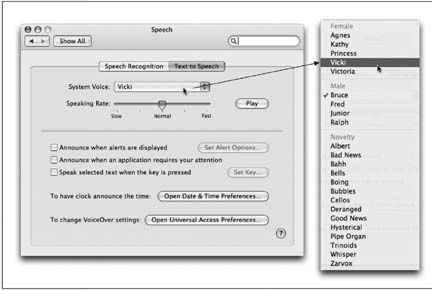
Figure 15-14. For 15 minutes of hilarity, try clicking the Mac's voices in turn (or press the up and down arrow keys) to hear a sample sentence spoken in that voice. Drag the slider to affect how fast he or she speaks. (Clearly, Apple's programmers had some fun with this assignment.)
Some Mac OS X programs come with their own built-in speaking features. For example, Mail can read your messages aloud; just Control-click inside a message window and, from the pop-up menu, choose Speech→Start Speaking. Most Cocoa programs can speak when you use the Start Speaking Text command in the Services menu (Section 5.9.3.13). You can add a Speak Text button in AppleWorks, or add a Speak command in FileMaker Pro scripts. Tiger's Chess and Calculator programs can talk back, too.
But that's kid stuff. Truth is, the Mac can read almost anything you like: text that you pass your cursor over, alert messages, menus, and any text document in any program. It can speak in your choice of 22 synthesizer voices, ages 8 to 50. The Mac's voice comes out of its speakers, reading with a twangy, charmingly Norwegian accent.
Note
This reading-text business is not the same thing as Tiger's new VoiceOver feature. VoiceOver is designed to read ...
Get Mac OS X: The Missing Manual, Tiger Edition now with the O’Reilly learning platform.
O’Reilly members experience books, live events, courses curated by job role, and more from O’Reilly and nearly 200 top publishers.

