Chapter 2
Navigating the Finder, Desktop, and Dock
In This Chapter
Finder and the Desktop: a dynamic duo
Working with the Dock
Setting up a desktop picture, a screen saver, and widgets
This chapter introduces some important features of Mac OS X, starting with the first things you see when you log in — the Finder, Dock, and the Desktop.
Touring the Finder and Its Desktop
The Finder is the program that creates the Desktop, keeps track of your files and folders, and is always running. Just about everything you do on your Mac begins and ends with the Finder. It’s where you manage files, store documents, launch programs, and much more. If you ever expect to master your Mac, the first step is to master the Finder and its Desktop. Check out the default Mac Finder and Desktop for Mac OS X Snow Leopard in Figure 2-1.
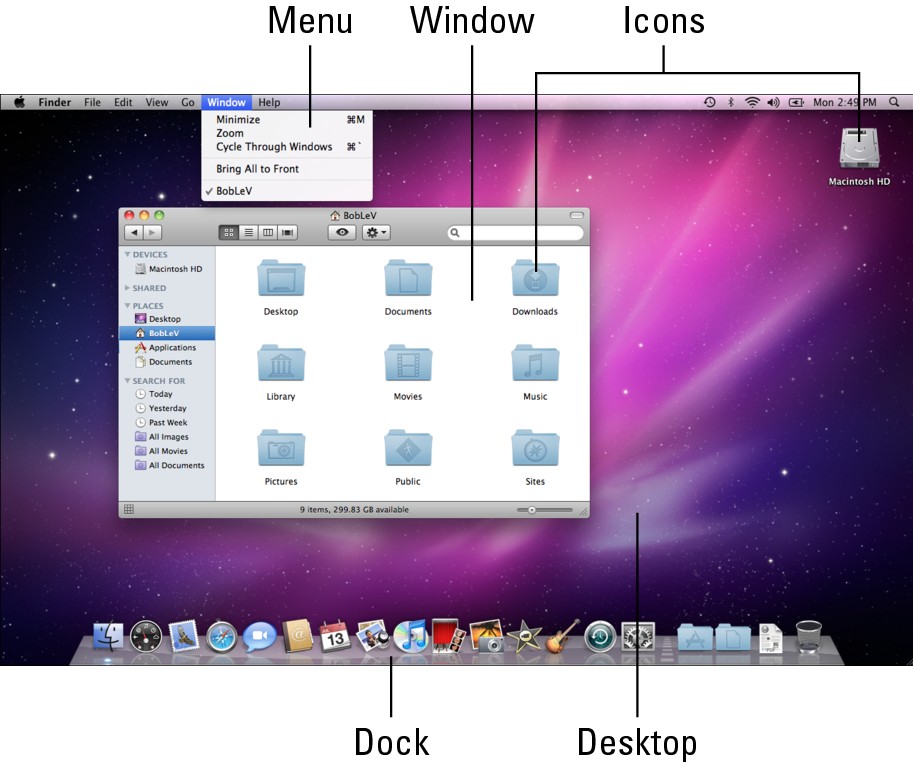
Figure 2-1: The default Snow Leopard Finder and Desktop.
The Finder is the center of your Mac OS experience, so before I go any further, here’s a quick description of its most prominent features:
Desktop: The Desktop is the area behind the windows and the Dock, where your hard-drive icon (ordinarily) lives. The Desktop isn’t a window, yet it acts like one. Like a folder window or drive window, the Desktop can contain icons. But unlike most windows, which require a bit of navigation to get to, the Desktop is a great place for things you use a lot, such as folders, applications, ...

