Chapter 11. How Can I Control My MacBook More Effectively?
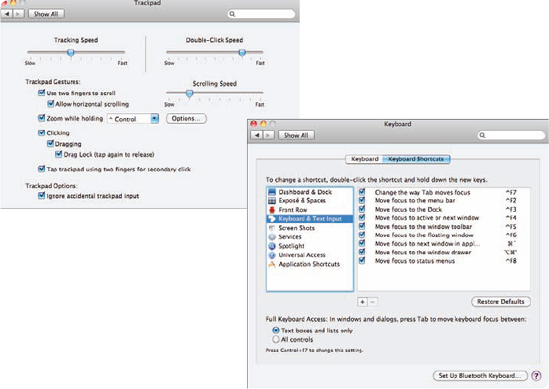
To get the most from your MacBook, you should customize the keyboard and trackpad so that they work according to your preferences. And learning to use keyboard shortcuts effectively will help you work more quickly and efficiently. You might want to add a mouse or external keyboard to your toolkit, especially for those times when you are using the computer at a desk; Bluetooth mice and keyboards enable you to do this without being tethered with cables.
Using the Trackpad Effectively
Using the Keyboard Effectively
Configuring Bluetooth on a MacBook
Adding a Bluetooth Mouse
Adding a Bluetooth Keyboard
Using the Trackpad Effectively
A trackpad is an ideal input device for a mobile computer because it provides a similar degree of control that a mouse does but doesn't require anything external to the computer. The MacBook trackpad provides all the basic capabilities you need to enable you to point and click, but it certainly doesn't stop there. The MacBook's trackpad supports gestures, which go way beyond just pointing and clicking. Using combinations of your fingers and motion, you can scroll windows, zoom in, zoom out, and so on. You can use the trackpad much more effectively by tweaking its options over time.
You can configure the trackpad to work according to your preferences with the Trackpad pane of the System Preferences application. ...
Get MacBook® Portable Genius, 2nd Edition now with the O’Reilly learning platform.
O’Reilly members experience books, live events, courses curated by job role, and more from O’Reilly and nearly 200 top publishers.

