Chapter 5: How Can I Control My MacBook Pro and Maintain Battery Power?
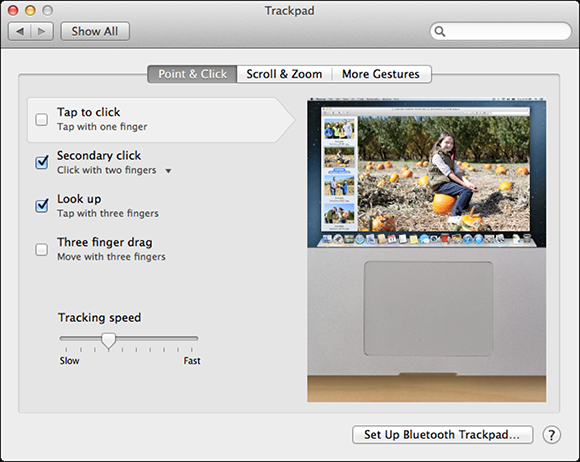
To get the most from your MacBook Pro, you can customize the keyboard and trackpad so they work according to your preferences. You might want to add a mouse, external trackpad, or external keyboard to your toolkit, especially for those times when you are using the computer at a desk. Bluetooth mice, trackpads, and keyboards let you do this without being tethered by cables. And, of course, you can’t control your MacBook Pro if it’s out of power, so you need to know how best to manage the MacBook Pro’s battery.
Using the Trackpad Effectively
A trackpad is an ideal input device for a mobile computer because it provides as much control as a mouse, but it doesn’t require anything external to be connected to the computer. The MacBook Pro’s trackpad provides all the basic capabilities you need to point and click, but it doesn’t stop there: It also supports gestures. Using combinations of your fingers and motion, you can manipulate objects in applications, scroll windows, zoom in and out, and so on. You can use the trackpad much more effectively by taking advantage of its gestures and tweaking all its options to suit your preferences.
You can configure the trackpad to work according to your preferences with the Trackpad system preference. The Trackpad system preference divides its controls among three panes, as ...
Get MacBook Pro Portable Genius, 5th Edition now with the O’Reilly learning platform.
O’Reilly members experience books, live events, courses curated by job role, and more from O’Reilly and nearly 200 top publishers.

