Chapter 25. The Provisioning Dialog
So far in Part II we have looked at several ways in which the virtual machine provisioning process can be customized. We have seen how we can automate the selection of the virtual machine name, decide where to place the virtual machine, and expand the state machine to insert our own provisioning workflow steps.
This chapter will look at how the initial dialog that launched the provisioning process can also be customized. We might want to do this to expand the options available to us, or to preconfigure and hide other dialog elements for certain groups of users.
The specification for the new virtual machine or instance is entered into the provisioning dialog that is displayed to the user in the WebUI. This dialog prompts for all of the parameters and characteristics that will make up the new VM, such as the name, number of CPUs, and IP address.
Tabs and Input Fields
The provisioning dialog contains a number of tabs (Request, Purpose, Catalog, Environment, etc.), and a number of input fields per tab (see Figure 25-1).
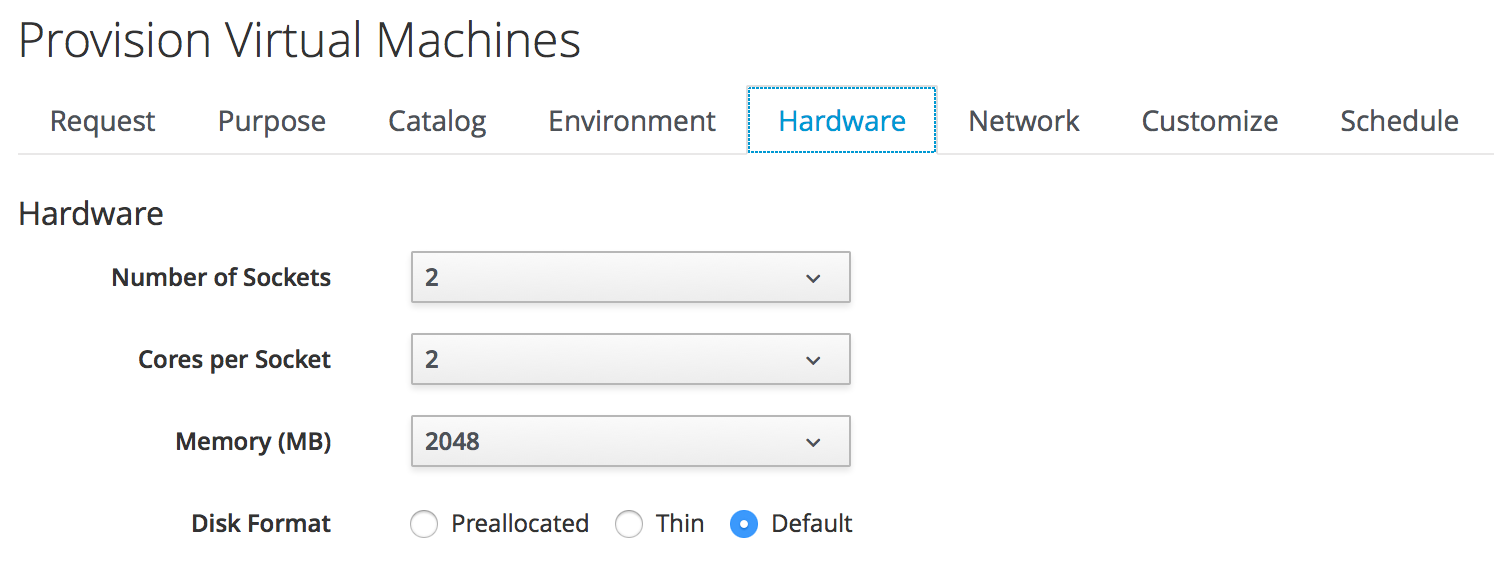
Figure 25-1. The Hardware tab of the VM provisioning dialog
The provisioning dialog is context-sensitive, so a different set of input field options will be displayed when we’re provisioning into VMware or OpenStack, for example.
Dialog YAML
Each provisioning dialog is formatted from a large (900+ lines) YAML file, specifying ...
Get Mastering CloudForms Automation now with the O’Reilly learning platform.
O’Reilly members experience books, live events, courses curated by job role, and more from O’Reilly and nearly 200 top publishers.

