Chapter 29. Service Dialogs
When we design our services in CloudForms, we try to simplify the ordering process for our users as much as possible. We preconfigure as many provisioning choices as we can and, ideally, offer a small selection of options in the form of a service dialog to allow our users to customize their service request. An example might be to offer a simple T-shirt size ordering style to specify the size of a virtual machine (see Figure 29-1).
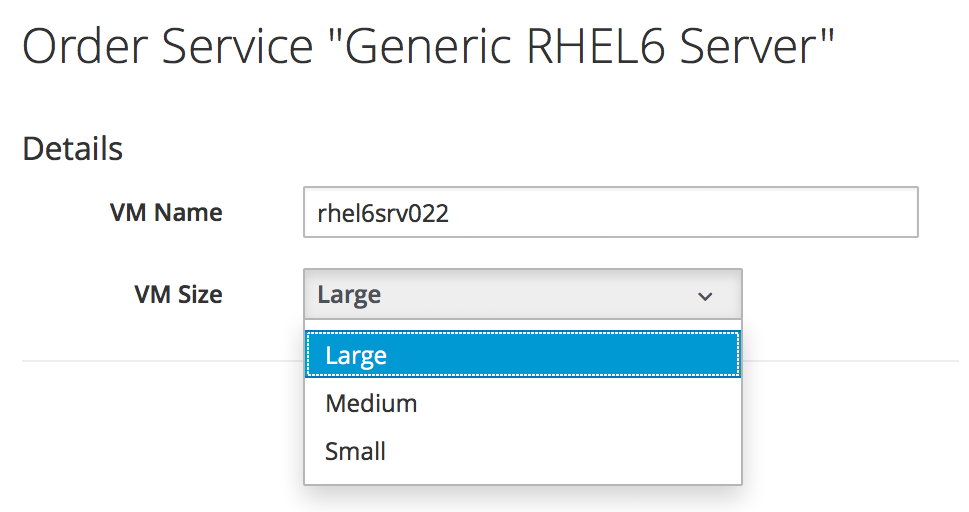
Figure 29-1. Ordering VMs in T-shirt sizes
We have already seen how to create a simple service dialog in Chapter 5. This chapter will discuss service dialogs in more detail and show how we can create dynamic elements that are populated at runtime when the user orders the catalog item.
Dialog Elements
The service dialog that we created in Chapter 5 used two simple text box elements. In addition to text boxes, there are several other element types that we can use (see Figure 29-2).
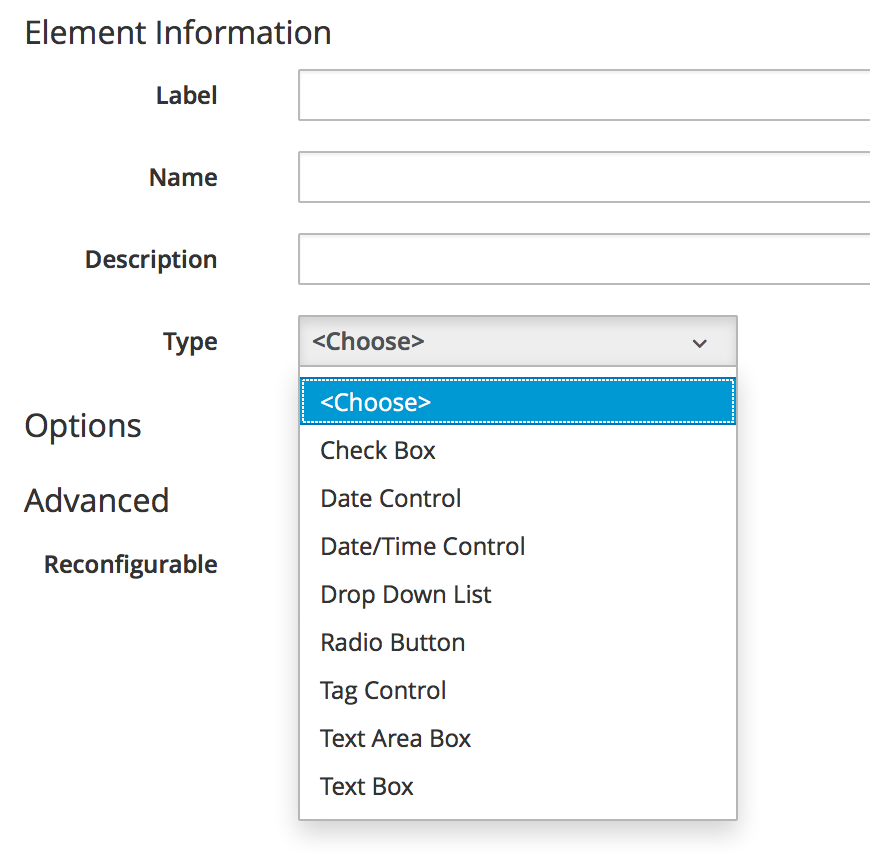
Figure 29-2. The available dialog element types
Service dialog elements gained several useful new features with recent versions of CloudForms, as we’ll see in this chapter.
Dynamic Elements
Prior to CloudForms 3.2 only one element type was capable of dynamic (runtime) population, the Dynamic Drop Down List. CloudForms 3.2 extended the dynamic ...
Get Mastering CloudForms Automation now with the O’Reilly learning platform.
O’Reilly members experience books, live events, courses curated by job role, and more from O’Reilly and nearly 200 top publishers.

