Chapter 34. Creating a Service Catalog Bundle
We learned in Chapter 33 how to create service catalog items that enable our users to provision fully configured virtual machines from a single Order button.
We can populate our service catalog with useful items (see Figure 34-1).
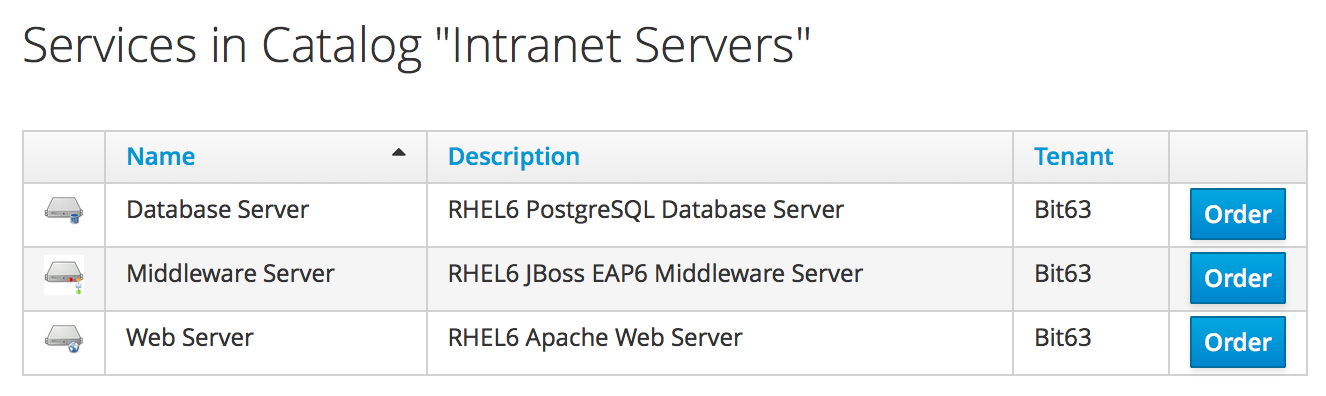
Figure 34-1. A service catalog containing three services
In these examples the virtual machines are provisioned from fully installed VMware templates, preconfigured with the application packages. The service dialog purely prompts for the Service and VM Names (see Figure 34-2).
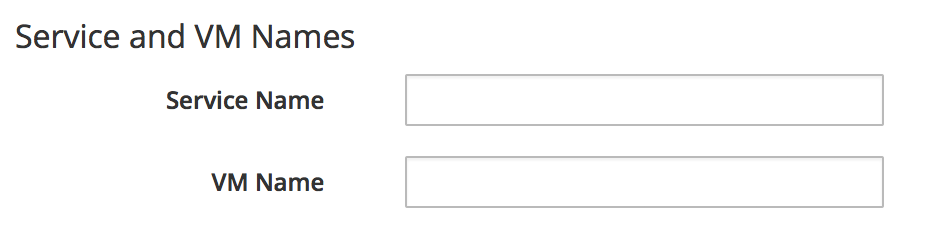
Figure 34-2. The service dialog for each catalog item
The next logical step is to be able to provision several items together as a single service catalog bundle.
Creating the Service Dialog for the Bundle
When we create a service catalog bundle, we handle the dialog input for each of the catalog items in a single service dialog that we create for the bundle. For our web, middleware, and database server items, we must prompt for the VM name of each, but we’ll also prompt for a service name (see Figure 34-3).
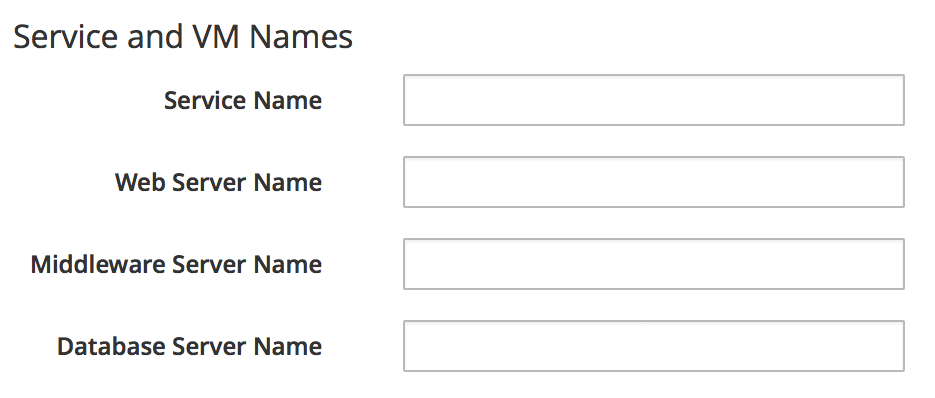
Figure 34-3. The service dialog for a catalog bundle
We name the dialog elements according to the sequence in which we want ...
Get Mastering CloudForms Automation now with the O’Reilly learning platform.
O’Reilly members experience books, live events, courses curated by job role, and more from O’Reilly and nearly 200 top publishers.

