VIII.1.2. Adjusting Server Properties
In this section, we show you how to configure a wide variety of SQL Server properties. These settings affect all databases, so think carefully when going down this road.
|
We begin by illustrating how to use the SQL Server Management Studio to make these configuration parameter changes. Here's how to get started:
Launch SQL Server Management Studio.
Connect to the appropriate SQL Server instance.
Right-click the connection's entry in the Object Explorer view, and choose Properties.
This opens the Server Properties dialog box, as shown in Figure 1-2.
Choose the appropriate properties page that contains the setting you want to change.
Figure VIII.1-2. The General Server Properties page in SQL Server Management Studio.
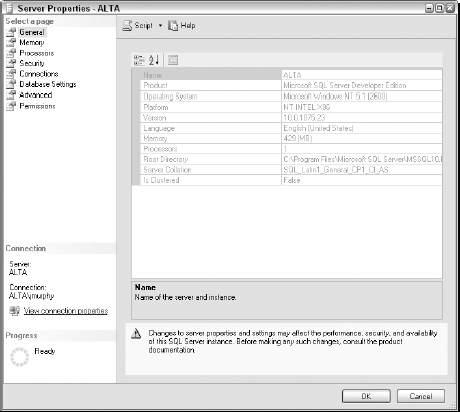
You can select among eight different pages, including:
General Connections Memory Database settings Processors Advanced Security Permissions We walk you through each of these pages and their associated settings in a moment.
Make your change, and click OK.
Note: Certain alterations require you to restart SQL Server for them to take effect.
NOTE
When it comes to tuning and optimizing your ...
Get Microsoft® SQL Server™ 2008 All-In-One Desk Reference For Dummies® now with the O’Reilly learning platform.
O’Reilly members experience books, live events, courses curated by job role, and more from O’Reilly and nearly 200 top publishers.


