Appendix B. Troubleshooting and Maintenance
The Xoom runs on the Android operating system, so it’s vulnerable to the same kinds of problems that can occur in any computer operating system. Like any electronic device, the Xoom can be temperamental at times. This appendix gives you the steps to follow when your Xoom is having…issues.
Make Sure Your Software Is Up to Date
No computer or Xoom is ever perfect; neither is any operating system. So tech companies (including Google, which makes the Xoom’s Android operating system, and Motorola, which manufactures the Xoom) constantly track down and fix bugs. In the case of your Xoom, those fixes come to you via software updates delivered wirelessly—called OTA (over the air) updates, via either Wi-Fi or 3G or 4G, if you’ve got a 3G or 4G Xoom.
So if you have a bug or other nagging problem with your Xoom, there may already be a fix for it, via one of these updates. You get a notice that an update is available; you need to tap the notification to get the update started. Here’s how to install update when you receive an update notification:
If you receive a notification, tap it. Tap “Install now” to install it, or “Install later” to put off the update until a later time. Tap “More info” to get more details about the update.
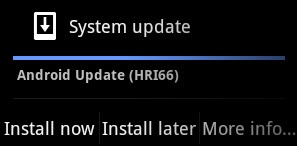
Tap “Install now,” and the update begins.
You get a notice that your Xoom needs to reboot (shut down and restart) for the update ...
Get Motorola Xoom: The Missing Manual now with the O’Reilly learning platform.
O’Reilly members experience books, live events, courses curated by job role, and more from O’Reilly and nearly 200 top publishers.

