Styles Task Pane
Conceptually, the Styles task pane is the replacement for Word 2003’s Styles and Formatting task pane. Shown in Figure 7-11, the Styles task pane provides some of the same functionality, but not all. It also offers some new functionality that Word’s earlier task pane didn’t have.
Figure 7-11. Right-click a style in the Styles task pane for style-specific options.
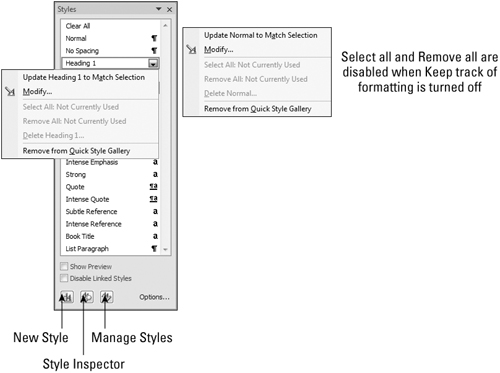
Note
In Figure 7-11, notice that styles have three kinds of icons next to them: ¶, a, or ¶a.
The ¶ means that it’s a paragraph style only. You cannot apply it to only part of a paragraph, and you can apply it by placing the insertion point anywhere in the target paragraph.
The a icon means that it’s a character/text style. It is applied only to selected text. You can apply it to a single word (assuming that “When selecting, automatically select entire word” is enabled in the Editing Options section of Word Options). You can also apply it to a single character or an entire document.
The ¶a icon means that the style can be used as either a character style or a paragraph style. If nothing is selected or if parts of two or more paragraphs are selected, the style is applied to the entire paragraph(s) touched by the selection. If only part of a single paragraph is selected, the style is applied only to selected text.
Does this mean that Heading styles, which use ¶a, can be applied to ...
Get Office 2007 Bible now with the O’Reilly learning platform.
O’Reilly members experience books, live events, courses curated by job role, and more from O’Reilly and nearly 200 top publishers.

