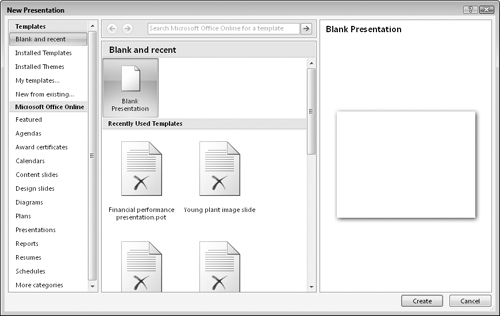Starting a New Presentation
You can start a blank presentation from scratch, or you can base the new presentation on a template or on another presentation. Using a template or existing presentation can save you some time. However, if you have a specific vision you’re going for, starting a presentation from scratch gives you a clean canvas to work from.
Starting a blank presentation from scratch
When you start PowerPoint, a new blank presentation begins automatically with one slide. Just add your content to it, add more slides if needed, change the formatting (as you’ll learn in upcoming chapters), and go for it.
If you need to start another blank presentation, follow these steps:
1. | Choose Office Button |
2. | Blank Presentation is already selected. Click Create.
|
Tip
Press the Ctrl+N shortcut key to start a new presentation.
Starting a presentation from a template
A template is a file that contains starter settings—and sometimes starter content—on which you can base new presentations. Templates vary in their exact offerings, but can include sample slides, a background graphic, custom color and font themes, and custom positioning ...
Get Office 2007 Bible now with the O’Reilly learning platform.
O’Reilly members experience books, live events, courses curated by job role, and more from O’Reilly and nearly 200 top publishers.