Creating New Slides
Different templates start a presentation with different numbers and types of slides. A blank presentation has only a single slide, and you must create any others that you want.
There are several ways to create new slides. For example, you can type new text in the outline and then promote it to slide status, or you can add slides with the New Slide button that is on the Insert tab. You can also copy existing slides, either within the same presentation or from other sources. The following sections outline these procedures in more detail.
Creating new slides from the Outline pane
As discussed in Chapter 20, the Outline pane shows the text from the presentation’s slides in a hierarchical tree, with the slide titles at the top level (the slide level) and the various levels of bulleted lists on the slides displaying as subordinate levels. Text that you type in the Outline pane appears on the slide, and vice versa, as shown in Figure 21-15.
Figure 21-15. When you type text into the Outline pane, it automatically appears on the current slide.
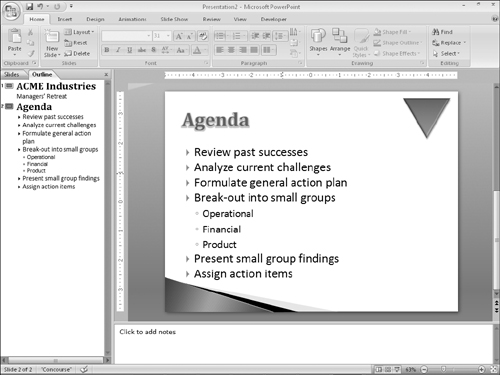
Note
The Outline pane doesn’t actually show all of the text in all cases; see the section “Creating Text Boxes Manually” later in this chapter to find out why text in some text boxes does not appear in the Outline pane.
Follow these steps to create a new slide from the Outline pane:
1. | Switch to Normal ... |
Get Office 2007 Bible now with the O’Reilly learning platform.
O’Reilly members experience books, live events, courses curated by job role, and more from O’Reilly and nearly 200 top publishers.

