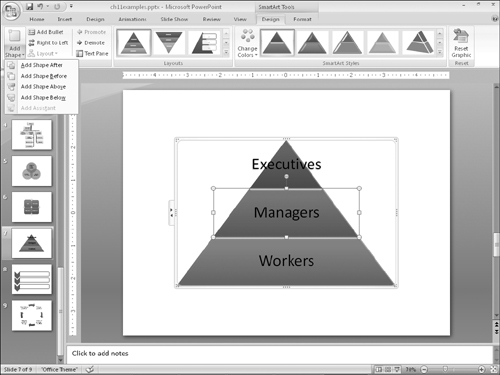Modifying SmartArt Structure
The structure of the diagram includes how many boxes it has and where they are placed. Even though the diagram types are all very different, the way you add, remove, and reposition shapes in them is surprisingly similar across all types.
Note
When you add a shape, you add both a graphical element (a circle, a bar, or other) and an associated text placeholder. The same applies to deletion; removing a shape also removes its associated text placeholder from the diagram.
Inserting and deleting shapes
To insert a shape in a diagram, follow these steps:
1. | Click a shape that is adjacent to where you want the new shape to appear.
|
2. | On the SmartArt Tools Design tab, click Add Shape.
|
You can either click the top part of the Add Shape button to add a shape of the same level and type as the selected one, or you can click the bottom part of the button to open a menu from which you can choose other variants. The choices on the menu depend on the diagram type and the type of shape selected. For example, in Figure 24-11, you can insert a shape into a diagram either before or after the current one (same outline level), or you can insert a shape that is subordinate (below) or superior to (above) the current one.
To delete a shape, click it to select it in the diagram, and then press the Delete key ...
Get Office 2007 Bible now with the O’Reilly learning platform.
O’Reilly members experience books, live events, courses curated by job role, and more from O’Reilly and nearly 200 top publishers.