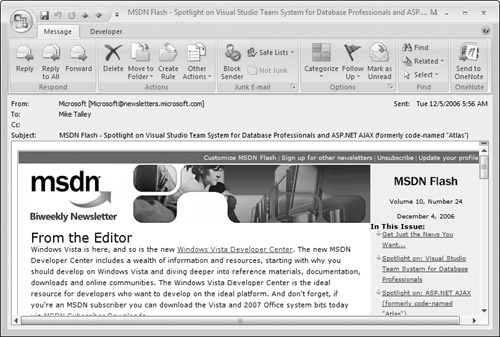Reading and Replying to Messages
When Outlook receives an e-mail message, it places it in your Inbox folder, as shown in Figure 27-19. By default, messages are sorted by the time and date they were received. You can see that the sender, the subject, the time and date received, and the message size are displayed. Please also note the following:
A message that you have not yet read is displayed in bold type with a closed envelope icon; see, for example, the top message in the figure. A message that has been read is displayed in normal type with an open envelope icon; see the bottom message in the figure.
If the message includes one or more attachments, a paper clip icon is displayed.
Reading a message
To read a message, double-click it in the Inbox. The message opens in its own window, as shown in Figure 27-20.
While you have an e-mail message open, you can carry out the following actions:
Print the message by clicking the Print button on the Quick Access toolbar.
Close the message and delete it by clicking the Delete button on the ribbon. Outlook moves the message to the Deleted Items folder.
Close the message without deleting ...
Get Office 2007 Bible now with the O’Reilly learning platform.
O’Reilly members experience books, live events, courses curated by job role, and more from O’Reilly and nearly 200 top publishers.