Creating a New Rule
To create a new e-mail rule, select Rules and Alerts from the Tools menu. Outlook displays the Rules and Alerts dialog box, in which you should select the E-Mail Rules tab. If you have any rules already defined, they are listed here. You can work with existing rules as described later in this chapter. To create a new rule, click the New Rule button to display the Rules Wizard, as shown in Figure 28-5.
Figure 28-5. The first step in defining a new rule.
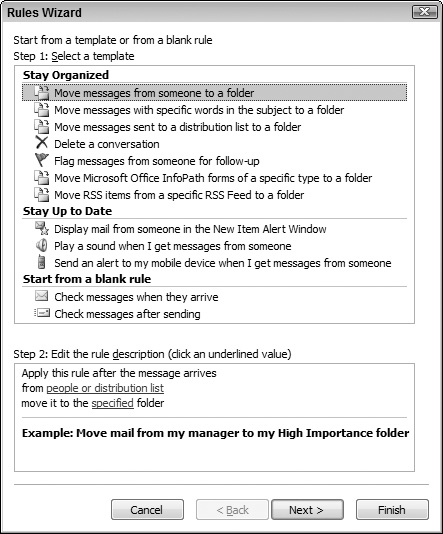
You can see that this dialog box has two parts, Select a Template at the top and Edit the Rule Description at the bottom. The following sections look at these in turn.
Selecting a rule template
The Select a Template portion of this dialog box is divided into three sections, each containing two or more templates:
Stay Organized: Templates that move, delete, or flag messages or other items
Stay Up to Date: Templates for alerting you when messages arrive
Start From a Blank Rule: Templates that are empty and let you define a rule from scratch
The remainder of this section deals with the first two of these categories. Starting from a blank rule is covered separately later in this chapter.
When you click an item in the Select a Template section, the Edit the Rule Description section displays the rule definition along with an example. Editing the definition is covered in the next section.
Editing a rule description ...
Get Office 2007 Bible now with the O’Reilly learning platform.
O’Reilly members experience books, live events, courses curated by job role, and more from O’Reilly and nearly 200 top publishers.

