More about Contacts
Outlook contacts function as much more than as the contents of a simple address book. This section covers additional details and capabilities of Outlook contacts.
The Contact form
The Contact form, shown in Figure 29-14, provides places for you to enter many different kinds of information about a contact. The only field that is required is the name; you can use all, some, or none of the other fields, as you like. Some of the elements on the Contacts form may deserve an explanation, as provided in the following sections.
Figure 29-14. The Contact form provides fields for a wide variety of information about the contact.
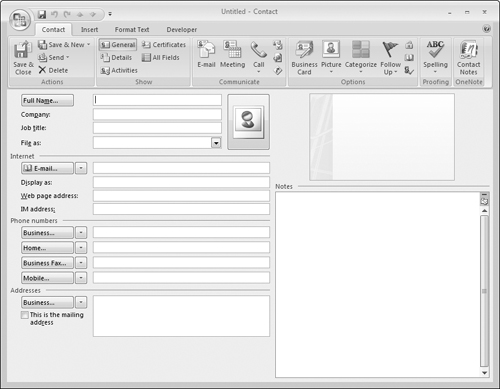
Full Name
You can simply enter a contact’s name in the Full Name field in the usual way, for example John. Q. Public. You can also click the adjacent Full Name button to bring up the Check Full Name dialog box, shown in Figure 29-15. Here you can specify a title such as Dr. or Mrs. and a suffix such as Jr. or Sr.
Figure 29-15. The Check Full Name dialog box lets you enter more details for a contact’s name.
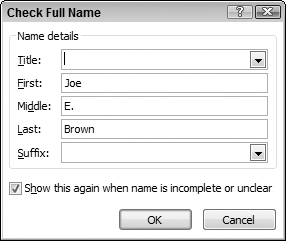
Note the option in this dialog box: Show This Again When Name Is Incomplete or Unclear. When this option is on (the default), Outlook opens this dialog box automatically when you enter an incomplete name such as “Fred” ...
Get Office 2007 Bible now with the O’Reilly learning platform.
O’Reilly members experience books, live events, courses curated by job role, and more from O’Reilly and nearly 200 top publishers.

