Setting Calendar Options
The Outlook Calendar comes with default settings for many aspects of its operation. As you become familiar with the Calendar, you may want to make changes to these settings to customize the Calendar for the way you work. You access Calendar options by choosing Options from the Tools menu and then, in the Options dialog box, clicking the Preferences tab. The Calendar section of this tab is shown in Figure 30-19.
Figure 30-19. The Calendar section of the Preferences tab in the Options dialog box.
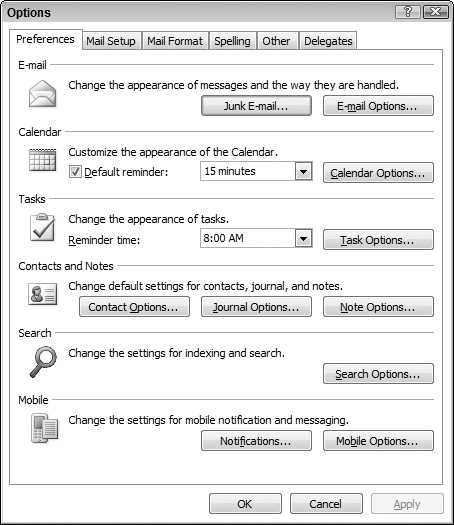
The one option that is shown here relates to reminders for appointments. By default, Outlook reminds you of appointments 15 minutes before the start time (you can change this for individual appointments, of course). To change the default lead time, select it from the drop-down list. You can select any time from 0 minutes to two weeks. If you do not want a default reminder for messages, deselect the Default Reminder option.
Other Calendar options are accessed by clicking the Calendar Options button to display the Calendar Options dialog box, shown in Figure 30-20. The various options available here are divided into several sections. The first section has to do with how Outlook defines the work week, as follows:
Calendar work week: Select days that you want to be considered part of the work week, and deselect those that you do not.
First day of week: Select the day ...
Get Office 2007 Bible now with the O’Reilly learning platform.
O’Reilly members experience books, live events, courses curated by job role, and more from O’Reilly and nearly 200 top publishers.

