Adding Special Effects
One of the advantages of using Publisher to design your publications is that Publisher makes laying out and designing document text easier. Linked text boxes give you much control over where information appears in a document. Beyond dealing with that aspect of text design, Publisher also provides you with tools to dress up text to catch your reader’s eye: BorderArt, drop caps, and WordArt.
BorderArt
You learned in Chapter 31 that you can right-click an inserted picture, clip art, or table object and select a format command that opens a formatting dialog box. Similarly, you can right-click any text box in a publication and click Format Text Box to open the Format Text box dialog box (Figure 32-1). You can use the tabs in this dialog box to add fills and outlines to the text box, and more. In addition, you can click the BorderArt button on the Colors and Lines tab to open the BorderArt dialog box.
Figure 32-1. Overall text box formatting settings appear in the Format Text Box dialog box.
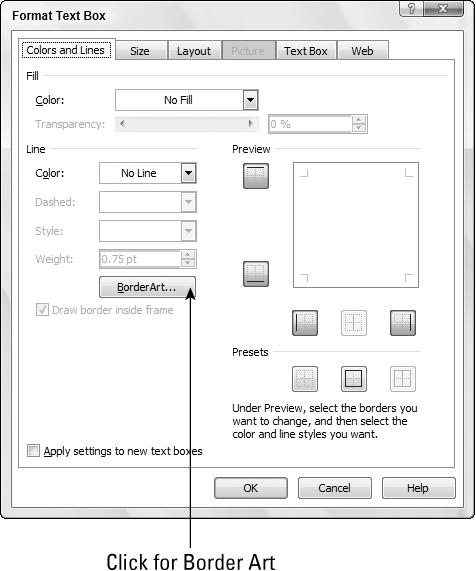
Rather than use a plain colored line around your text box, BorderArt applies a border made up of small graphics. The graphics range from geometric forms that apply a formal, decorative feel to items that set a fun mood or tone, such as ladybugs or candy corn. The available BorderArt designs fit any number of occasions, making them ideal to use in almost any of your publications, ...
Get Office 2007 Bible now with the O’Reilly learning platform.
O’Reilly members experience books, live events, courses curated by job role, and more from O’Reilly and nearly 200 top publishers.

