Creating a Database
There are many ways to create a new database file. You may have noticed the Blank Database button in the upper-left corner of the Office Online area in the main Access screen. This button and the Office Button ![]() New choice both reveal the Blank Database area in the right section of the main screen. Clicking either of these buttons transforms the main screen, as shown in Figure 34-3. The Blank Database area replaces the list of recently opened databases on the main screen.
New choice both reveal the Blank Database area in the right section of the main screen. Clicking either of these buttons transforms the main screen, as shown in Figure 34-3. The Blank Database area replaces the list of recently opened databases on the main screen.
Figure 34-3. Enter the name of the new database in the File Name box in the Blank Database area.
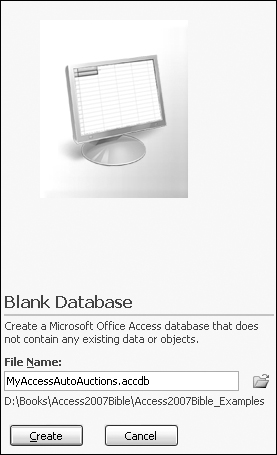
Enter the name of the new database in the File Name box in the Blank Database area. By default, Access creates the new database file in whichever Windows folder you most recently opened from within Access. If you want to use a different folder, use the folder icon to the right of the File Name box to browse to the location you want to use.
Access provides a default name of Database1.accdb for new databases. Be sure to provide a name that you’ll recognize. In Figure 34-4, the new database is named MyAccessAutoAuctions.accdb. (Entering the extension .accdb is optional because Access automatically supplies it if you do not.)
Figure 34-4. The new MyAccessAutoAuctions database is created.
Get Office 2007 Bible now with the O’Reilly learning platform.
O’Reilly members experience books, live events, courses curated by job role, and more from O’Reilly and nearly 200 top publishers.

