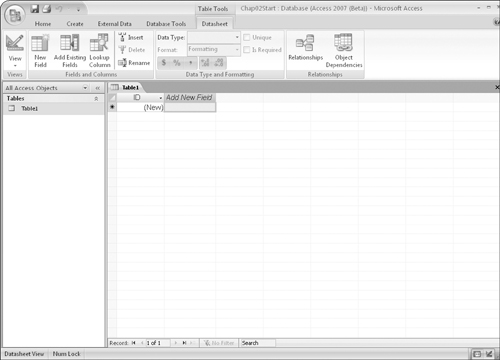The Access 2007 Environment
The initial Access screen, after creating a new database, is shown in Figure 34-6. Along the top of the screen is the Access ribbon, which replaces the toolbars and menus seen in previous versions of Access. The ribbon is divided into a number of groups. We’ll be looking at each of the groups and the controls in each group as we work our way through the next several chapters.
At the left side of the screen is the Navigation Pane containing the names of all of the different types of objects in the Access database. In Figure 34-6, the Navigation Pane displays the names of tables in the database, but could just as easily show queries, forms, reports, and other Access object types. The Navigation Pane can even display a combination of different types of objects.
The right side of the screen shows a blank table, ready to be filled in with the details necessary for the table to be used in the new Access database.
The Navigation Pane
The Navigation Pane, at the left of the screen, is your primary navigation aid when working with Access. By default, the list is filled with the names of tables in the current database but can also display other types of objects by clicking on the drop-down list in the Navigation Pane’s title bar to reveal the navigation options (see ...
Get Office 2007 Bible now with the O’Reilly learning platform.
O’Reilly members experience books, live events, courses curated by job role, and more from O’Reilly and nearly 200 top publishers.