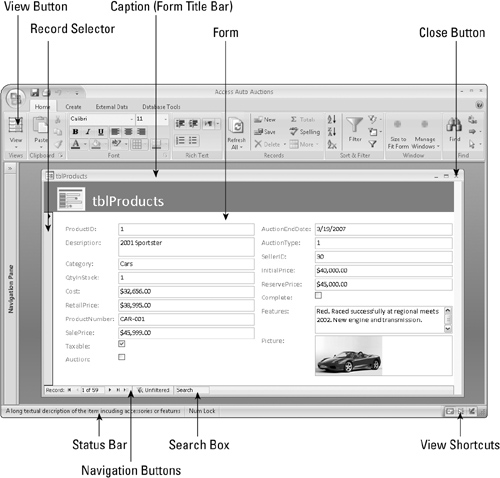Using Form View
Form View is where you actually view and modify data. Form View enables you to enter and review the data in a user-friendly format.
You can use the form to add records into the database. Click the New navigation button to start a new record, if needed (see below), and then type or select data in the fields, pressing Tab to move between fields.
To demonstrate the use of the Form View, follow these steps to create a new form based on tblProducts:
1. | Select
tblProducts
in the Navigation Pane.
|
2. | Click the Create tab on the Ribbon.
|
3. | Click on the Form command in the Forms group.
|
4. | Click the Form View button on the Home tab’s Views group to switch from Layout View to Form View.
|
Figure 35-22 shows the Access window with the newly created form displayed in Form View. This view has many of the same elements as Datasheet View. At the top of the screen, you see the Access title bar, Quick Access toolbar, and the Ribbon. The form in the center of the screen displays your data, one record at a time.
If the form contains more fields than can fit onscreen at one time, Access 2007 automatically displays a horizontal and/or vertical scroll bar that can be used to see the remainder of the data. You can also see the rest of the data by pressing the PgDn key. If you’re at the bottom of a form, or the entire form fits on ...
Get Office 2007 Bible now with the O’Reilly learning platform.
O’Reilly members experience books, live events, courses curated by job role, and more from O’Reilly and nearly 200 top publishers.