Excel Lesson 4: Using Formulas in Excel 2013
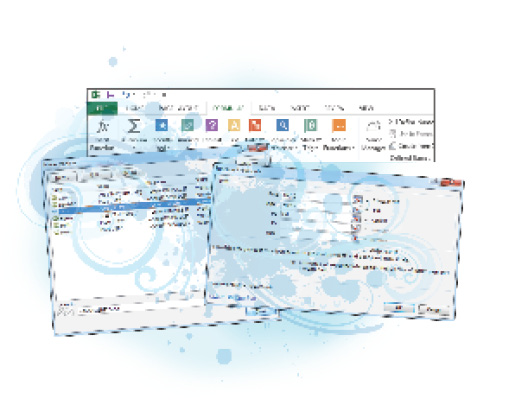
In this lesson, you’ll learn how to perform calculations in Excel. Specifically, you will write formulas using operators and cell references. Then you will use the Function library to construct more detailed formulas. You will also learn to apply a range of cells in formulas and move and copy formulas from one part of a worksheet to another. Finally, you will learn how to check your worksheet for errors.
What you’ll learn in this lesson:
- • Writing simple and complex formulas
- • Performing quick calculations with AutoSum
- • About the difference between absolute and relative cell references
- • Creating range names to describe data
- • Moving and copying formulas
Starting up
You will work with files from the Excel04lessons folder. Make sure you have loaded the OfficeLessons folder onto your hard drive from www.digitalclassroombooks.com/Office2013. If you need further instructions, see “Loading lesson files” in the Starting up section of this book.
The most useful feature of Excel is its ability to perform calculations. Through formulas, you can use Excel to calculate any range of values. Excel’s extensive Function library, which is a set of predefined formulas, enables you to perform sophisticated data analysis with little or no experience.
Formulas
A formula is a mathematical equation used to calculate a value. In Excel, a formula must ...
Get Office 2013 Digital Classroom now with the O’Reilly learning platform.
O’Reilly members experience books, live events, courses curated by job role, and more from O’Reilly and nearly 200 top publishers.

