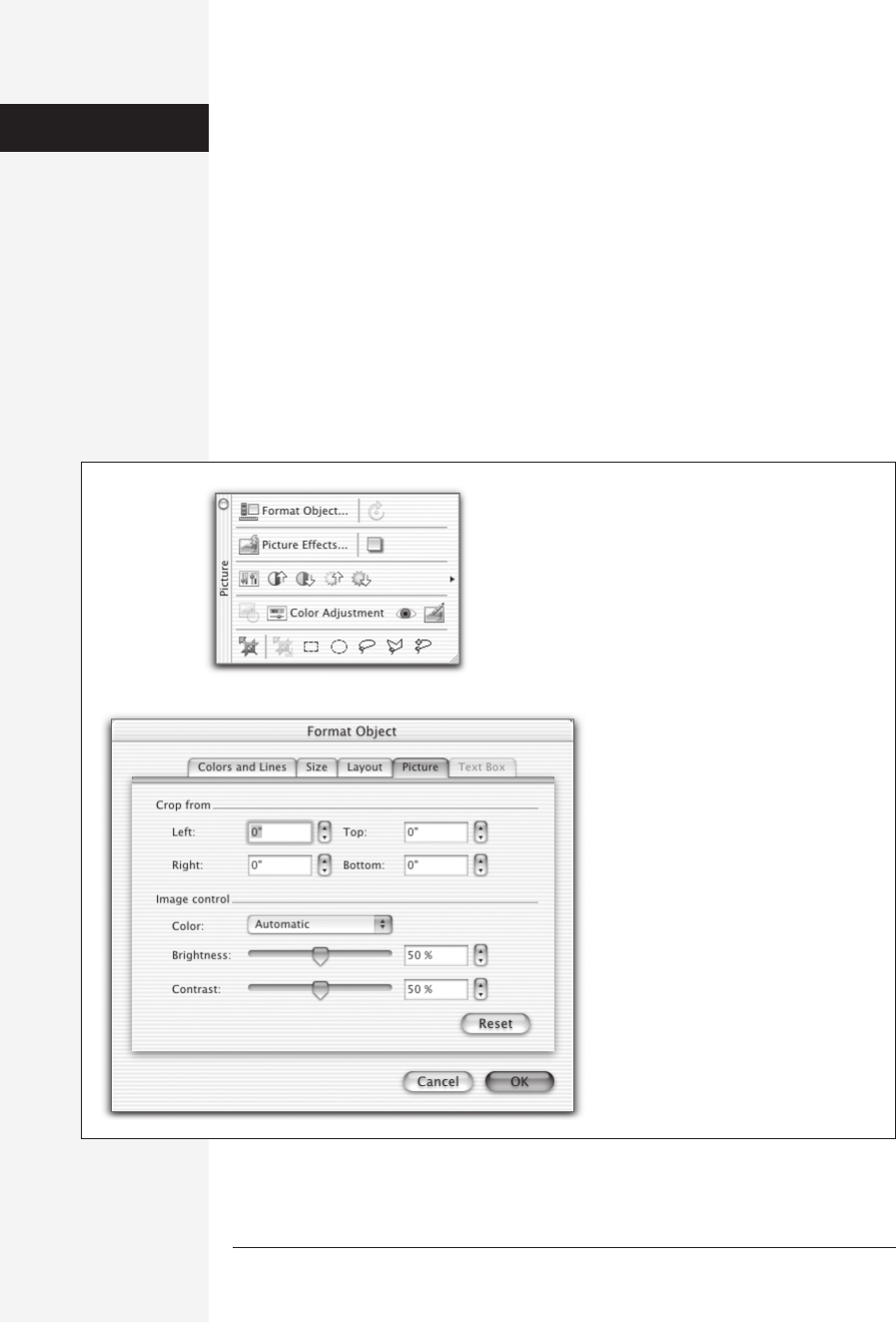
650 office x for macintosh: the missing manual
• To flip a selected drawing object, choose Draw→Rotate or Flip→Flip Horizontal
or Flip Vertical on the Drawing toolbar. Flip Horizontal reverses the object from
side to side; Flip Vertical turns it head-over-heels.
Formatting Pictures and Drawings
Once you’ve placed a graphic into a document, you can touch it up in a number of
ways, from fixing a scanned photo to fattening up an arrow you’ve drawn.
Microsoft offers these image tools in triplicate, just to make sure you can’t miss
them.
• The Formatting Palette. When you click a picture or drawing, whichever sec-
tions you’re used to seeing there (Font, Borders and Shading, and so on) are re-
placed by an arsenal of graphics controls (Fill, Line, Size, and so on).
Figure 18-6:
Top: The Picture toolbar is a quicker route
to many of the settings that are unique to
pictures.
Bottom: The Format Picture dialog box
offers the same controls, and more.
Lines & Shapes: The
Drawing Toolbar
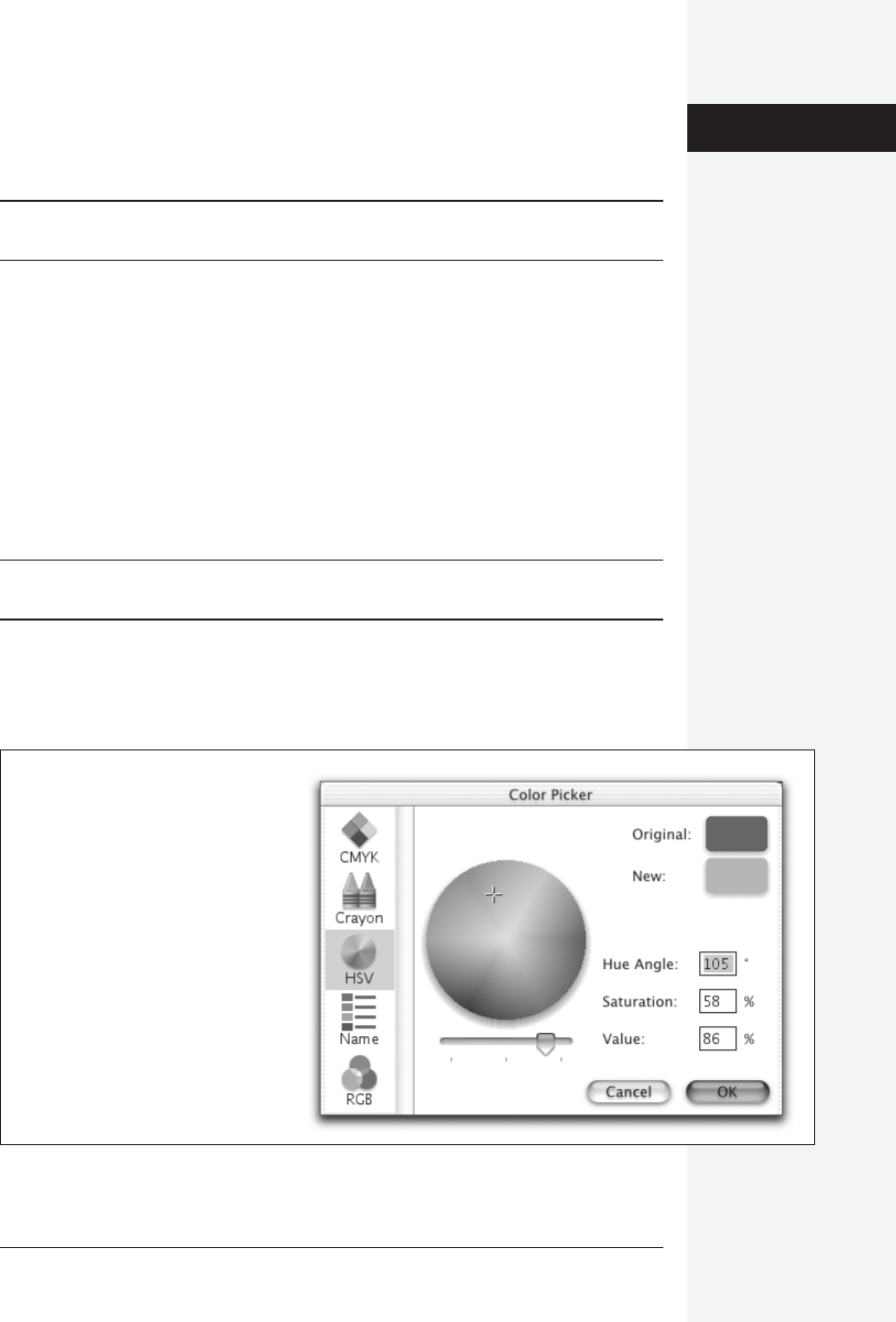
chapter 18: the graphics programs of office x 651
• The Drawing or Picture toolbar. This toolbar appears on your screen whenever
you click a graphic of the corresponding type. The formatting controls available
to you are different for each kind of graphic (drawing or picture; see page 636).
Note: The Picture toolbar doesn’t appear when the Formatting Palette is open. Just this once, Microsoft is
saving you a scrap of redundancy.
• The Format dialog box. When you double-click a drawing or picture in Word or
Excel, this massive, multitab dialog box appears (see Figure 18-6). Its various
panes let you specify every conceivable aspect of the selected graphic.
The following discussion focuses on the Format dialog box, since it’s the most com-
plete. Most of the choices described in this section also appear, however, in the For-
matting Palette and the appropriate toolbar.
Colors and Lines Tab
On this tab of the Format dialog box, you can specify a color, picture, or pattern that
will fill in the interior of your picture or drawing.
Note: The Colors and Lines tab is designed to fill in the background of drawing objects and Office clip art.
It generally has no effect on other kinds of pictures.
Fill Color: Standard palette
Office comes with a standard palette of 40 colors (see Figure 18-7). Click a swatch to
open the palette, and then click the color you want.
Figure 18-7:
The HSV color picker (shown here) is
easy to use even if you don’t learn all the
theory behind it. Just move the bottom
slider to about 50% to see all available
hues. Click on an appealing color in the
circle, and then move the slider to adjust
the brightness.
Formatting
Pictures & Drawings
Get Office X for Macintosh: The Missing Manual now with the O’Reilly learning platform.
O’Reilly members experience books, live events, courses curated by job role, and more from O’Reilly and nearly 200 top publishers.

