Chapter 4 How Do I Manage User Accounts?
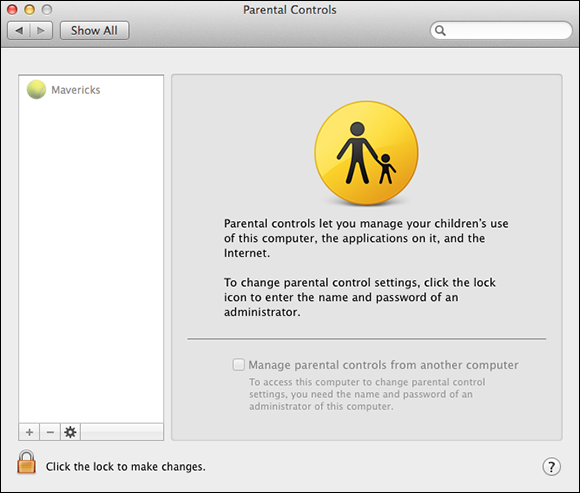
User accounts are the perfect way to ensure that multiple people can use your Mac without completely goofing up the whole thing. In this chapter, I show you how to create multiple user accounts and the types of accounts you can select. Individual accounts allow all users to configure certain settings to their liking while protecting the other accounts on the Mac. Mavericks also provides parental controls to help concerned moms and dads keep tabs on their prodigy’s computer usage, protecting both their kids and their Mac.
Types of Accounts
Let’s face it: Some computer users can be trusted more than others. Factors useful for assessing a user’s trustworthiness may be age, maturity, responsibility, or prowess with a computer. Mavericks allows you to create user accounts with nearly complete access to every component of the operating system, accounts with strictly limited access, and anything in between.
Administrator
The administrator account is the big dogs of the user accounts world. It is the default account created when you first install Mavericks. An administrator can handle almost any task on your Mac, including:
![]() Creating and removing (deleting) user accounts
Creating and removing (deleting) user accounts
Changing settings for other user accounts
Changing all system settings, ...
Get OS X Mavericks Portable Genius now with the O’Reilly learning platform.
O’Reilly members experience books, live events, courses curated by job role, and more from O’Reilly and nearly 200 top publishers.

