Menu Basics
Mac menus are often referred to as pull-down menus. To check out the OS X menus, click the Finder button in the Dock to activate the Finder and then look at the top of your screen. From left to right, you see the Apple menu, the Finder menu, and six other menus. To use an OS X menu, click its name to make the menu appear and then pull (drag) down to select a menu item. Piece of cake!
Ever since Mac OS 8, menus stay down after you click their names until you either select an item or click outside the menu’s boundaries.
The ever-changing menu bar
Figure 2-7 shows the menu bars for the Finder, TextEdit, and Preview applications.
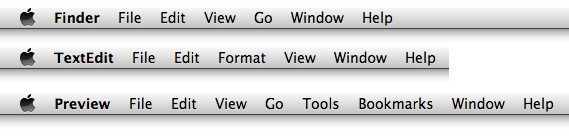
Figure 2-7: Menu bars change to reflect the active application.
An easy way to tell which program is active is to look at the application menu — it’s the leftmost menu with a name, just to the right of the menu. When you’re in the Finder, ...
Get OS X Mountain Lion For Dummies now with the O’Reilly learning platform.
O’Reilly members experience books, live events, courses curated by job role, and more from O’Reilly and nearly 200 top publishers.
 Before you start working with OS X menus, you really, really should know this about menus in general:
Before you start working with OS X menus, you really, really should know this about menus in general: 
