Digging for Icon Data in the Info Window
Every icon has an Info window that gives you — big surprise! — information about that icon and enables you to choose which other users (if any) you want to have the privilege of using this icon. (I discuss sharing files and privileges in detail in Chapter 16.) The Info window is also where you lock an icon so that it can’t be renamed or dragged to the Trash.
To see an icon’s Info window, click the icon and choose File⇒Get Info (or press ![]() +I). The Info window for that icon appears. Figure 5-19 shows the Info window for the QuickTime Player icon.
+I). The Info window for that icon appears. Figure 5-19 shows the Info window for the QuickTime Player icon.
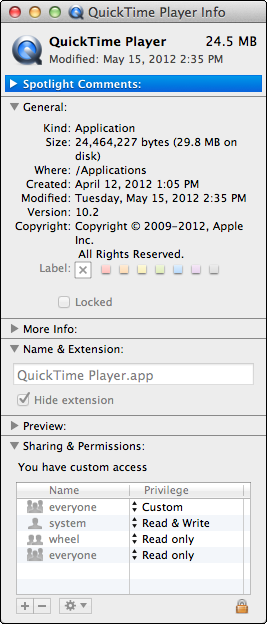
Figure 5-19: A typical Info window for an application (QuickTime Player, in this case).
The gray triangles reveal what information for an icon is available in this particular Info window. The sections that you see for most icons include the following:
![]() Spotlight Comments: Provides a field in which you can type your own comments about this ...
Spotlight Comments: Provides a field in which you can type your own comments about this ...
Get OS X Mountain Lion For Dummies now with the O’Reilly learning platform.
O’Reilly members experience books, live events, courses curated by job role, and more from O’Reilly and nearly 200 top publishers.


