Introducing System Preferences
You should start by becoming familiar with System Preferences, which appears on the Apple () menu and in the Dock.
The following steps explain how to move around the System Preferences window, no matter what you’re trying to tweak:
1. Open the System Preferences window, shown in Figure 3-1.
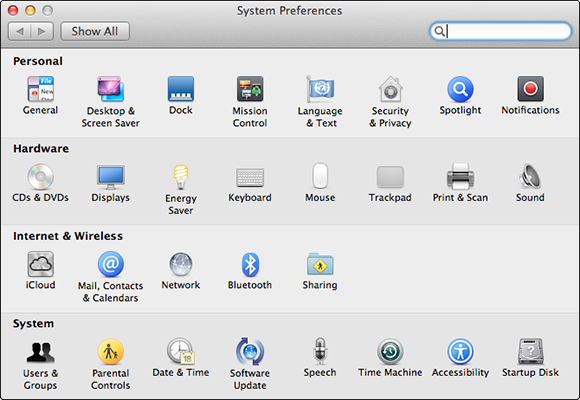
Figure 3-1: The System Preferences window is where you change your on-screen world.
You can do this in at least four ways: Choose ⇒System Preferences, open the System Preferences icon in your Applications folder, click the System Preferences icon in Launchpad, or click the System Preferences icon on your Dock.
2. Click any of the icons in the System Preferences window.
 The bottom part of the window changes to reflect the options for whichever icon you click. When this happens, I call the bottom part of the window a pane. So, for example, when you click the General icon in the System Preferences window, the bottom part of the window becomes the General System Preference pane.
The bottom part of the window changes to reflect the options for whichever icon you click. When this happens, I call the bottom part of the window a pane. So, for example, when you click the General icon in the System Preferences window, the bottom part of the window becomes the General System Preference pane.
When you finish working with a System Preference pane, you can, of course, choose System Preferences⇒Quit System Preferences (shortcut: ![]() +Q).
+Q).
3. To work with a different System Preference ...
Get OS X Mountain Lion For Dummies now with the O’Reilly learning platform.
O’Reilly members experience books, live events, courses curated by job role, and more from O’Reilly and nearly 200 top publishers.

