Introducing iTunes
iTunes is the Swiss Army knife of multimedia software. After all, what other program lets you play audio CDs; create (burn) your own audio or MP3 CDs; listen to MP3, AIFF, AAC, WAV, Audible.com, and several other types of files; view album cover art; enjoy pretty visual displays in time to the music; view and manage TV shows, movies, and other video files; manage iPods (or other MP3 players), Apple TVs, iPads, and/or iPhones; listen to Internet radio stations; and more? On top of all that, it’s your interface to the iTunes Store, the world’s leading (legitimate) source of downloadable music and video content. (Whew!)
 To open iTunes, click its icon in the Dock or double-click its icon in the Applications folder. The iTunes window opens (see Figure 12-1).
To open iTunes, click its icon in the Dock or double-click its icon in the Applications folder. The iTunes window opens (see Figure 12-1).
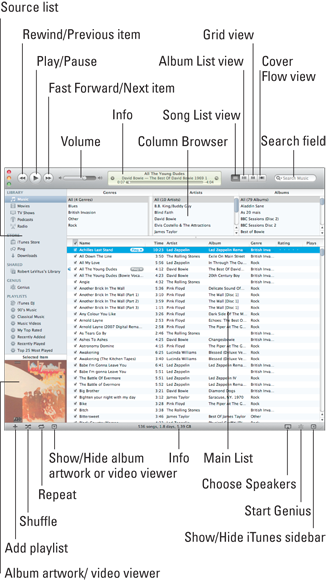
Figure 12-1: Dissecting the iTunes interface.
In a nutshell, whatever you select in the Source List on the left is reflected in the main list on the right. In Figure 12-1, the Music library is selected. At the bottom of the window, you can see that there are 12,521 songs in my Music library, which would take 36.1 days to listen to from start to finish and uses 114.10GB of space on my hard drive.
Rather than try to explain what every item shown in Figure 12-1 does, I encourage you to click anything and everything ...
Get OS X Mountain Lion For Dummies now with the O’Reilly learning platform.
O’Reilly members experience books, live events, courses curated by job role, and more from O’Reilly and nearly 200 top publishers.

