Watching Movies with DVD Player
 The DVD Player application includes snazzy little on-screen controllers, as shown in Figure 13-1. They enable you to watch your movies on your Mac in pretty much the same way you’d watch them on your TV with your DVD player.
The DVD Player application includes snazzy little on-screen controllers, as shown in Figure 13-1. They enable you to watch your movies on your Mac in pretty much the same way you’d watch them on your TV with your DVD player.
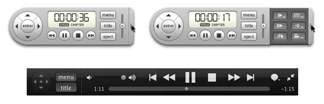
Figure 13-1: DVD Player’s on-screen controller gadgets.
Follow these steps to watch a DVD:
1. Insert a video DVD into your Mac.
This step automatically launches the DVD Player application; if it doesn’t, you can double-click the DVD Player icon in the Applications folder or single-click it in Launchpad to start it.
If you don’t see the little controller gadgets, you can choose Window⇒Show Controller (shortcut: ![]() +Option+C) to display the gray remote control–like gadget shown at the top of Figure 13-1, or you can move your cursor to the very bottom of the screen to see the transparent overlay controls shown at the bottom of Figure 13-1.
+Option+C) to display the gray remote control–like gadget shown at the top of Figure 13-1, or you can move your cursor to the very bottom of the screen to see the transparent overlay controls shown at the bottom of Figure 13-1.
The transparent overlay works only in Full Screen mode.
2. Use the controls to ...
Get OS X Mountain Lion For Dummies now with the O’Reilly learning platform.
O’Reilly members experience books, live events, courses curated by job role, and more from O’Reilly and nearly 200 top publishers.


