Anatomy of a Window
Windows are a ubiquitous part of using a Mac. When you open a folder, you see a window. When you write a letter, the document that you’re working on appears in a window. When you browse the Internet, web pages appear in a window . . . and so on.
For the most part, windows are windows from program to program. You’ll probably notice that some programs (Adobe Photoshop or Microsoft Word, for example) take liberties with windows by adding features (such as pop-up menus) or textual information (such as zoom percentage or file size) in the scroll-bar area of a document window.
Don’t let it bug you; that extra fluff is just window dressing (pun intended). Maintaining the window metaphor, many information windows display different kinds of information in different panes, or discrete sections within the window.
And so, without further ado, the following list gives you a look at the main features of a typical Finder window (as shown in Figure 2-2). I discuss these features in greater detail in later sections of this chapter.
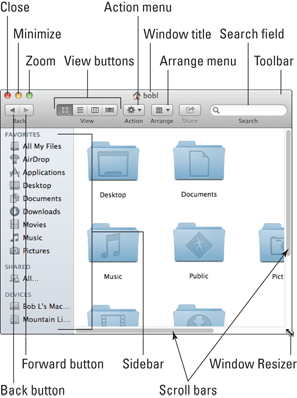
Figure 2-2: A typical Finder window in OS X Mountain Lion.
Get OS X Mountain Lion For Dummies now with the O’Reilly learning platform.
O’Reilly members experience books, live events, courses curated by job role, and more from O’Reilly and nearly 200 top publishers.
 If your windows don’t look exactly like the one shown in Figure 2-2, don’t be concerned. You can make your windows look and feel any way you like. As I explain later in the “Working with Windows” ...
If your windows don’t look exactly like the one shown in Figure 2-2, don’t be concerned. You can make your windows look and feel any way you like. As I explain later in the “Working with Windows” ...
