Setting Up a Backup Drive
There are a couple of steps necessary to get started with Time Machine: You need to format your backup drive, and then you need to tell Time Machine that it can use this drive for its backups.
Formatting a hard drive
You must format any drive you connect to your Mac before you can use it with Time Machine. To format a drive (see the Caution before continuing this procedure), follow these steps:

If this is a drive you’ve used before, be sure that you copy all the data from it before performing a disk format. After the formatting process has started, all data on the drive is lost forever.
1. From within the Finder, open Disk Utility by pressing ![]() +Shift+U and then double-clicking its icon.
+Shift+U and then double-clicking its icon.
2. Connect the drive to your Mac.
3. Select the drive in the list on the left of the Disk Utility window.
4. Click the Erase tab near the top of the window, as shown in Figure 14.8.
5. Set the Format option to Mac OS Extended (Journaled).
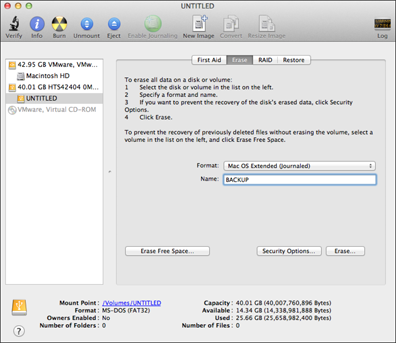
14.8 Click the Erase tab and select the volume format to get the drive ready for Time Machine.
6. Click Erase, and then click it again in the verification window.
7. Once the formatting is finished, click Eject in the Disk Utility ...
Get OS X Mountain Lion Portable Genius now with the O’Reilly learning platform.
O’Reilly members experience books, live events, courses curated by job role, and more from O’Reilly and nearly 200 top publishers.

