Working with Removable Media
When you insert or connect removable media, such as CDs, DVDs, external hard drives, and USB flash drives, Mountain Lion automatically mounts and makes them immediately available for use. The media icon appears on your desktop, in a Finder window, or both, depending on how you configure your Finder preferences. Figure 1.10 shows a flash drive (BACKUP) and a CD (Audio CD) in the sidebar of the Finder window under Devices. You can also double-click the icon on the desktop to see the media contents, just as you would any other hard drive or folder.
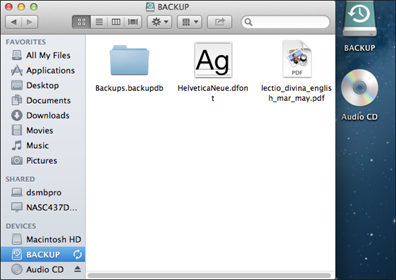
1.10 An audio CD and a flash drive as they appear on the desktop and in the sidebar of the Finder window.
Perform one of the following actions to disconnect or eject removable media:
![]() Click the Eject icon to the right of the media in the sidebar of the Finder window.
Click the Eject icon to the right of the media in the sidebar of the Finder window.
![]() Click and drag the media icon from the desktop, and drop it on the Trash icon in the Dock.
Click and drag the media icon from the desktop, and drop it on the Trash icon in the Dock.
![]() Right-click (or Control+click) the media icon on the desktop or in the sidebar, and then select Eject from the contextual menu.
Right-click (or Control+click) the media icon on the desktop or in the sidebar, and then select Eject from the contextual menu.
Click the icon for the media once ...
Get OS X Mountain Lion Portable Genius now with the O’Reilly learning platform.
O’Reilly members experience books, live events, courses curated by job role, and more from O’Reilly and nearly 200 top publishers.

