Organizing and Playing Media
iTunes is a pretty useless application without content. It’s also a master at helping you organize that content. This section quickly teaches you how to import your own music from CDs or files and how to use the iTunes Store to find and add new content to your collection.
Setting the viewing options
iTunes lets you decide what information you want to view about your files. As a matter of fact, it provides a huge list of possible columns to help you sort your media. To adjust your views, follow these steps:
1. Choose View Options from the View menu.
2. Select the check boxes next to the columns you want to appear in the iTunes window, such as Composer, Date Added, or Year.
3. Click OK and your iTunes window displays the columns you’ve added to your view.
Importing music
Bringing your music into iTunes is the first order of business. Apple makes it ridiculously easy to import your CD collection, as well as music files that you have stored on other computers or discs.
Importing from CDs
When you insert a CD into your Mac, you’re asked if you want to import its contents into iTunes, as shown in Figure 11.7. Click Yes to automatically import all the content on your CD into iTunes.
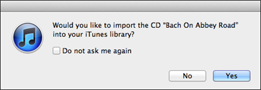
11.7 A confirmation dialog appears when you insert a music CD.
Your newly imported content now appears in your library.
Importing individual files
iTunes lets you import ...
Get OS X Mountain Lion Portable Genius now with the O’Reilly learning platform.
O’Reilly members experience books, live events, courses curated by job role, and more from O’Reilly and nearly 200 top publishers.

