The General Preferences Pane
The General preferences pane, shown in Figure 2.1, is your first stop on the Mac customization tour. Here, you can modify the basic color and textual elements of your Finder windows. To open this pane, click the System Preferences icon in the Dock, or choose Apple menu→System Preferences. Next, click the General icon in the Personal category of the System Preferences window.
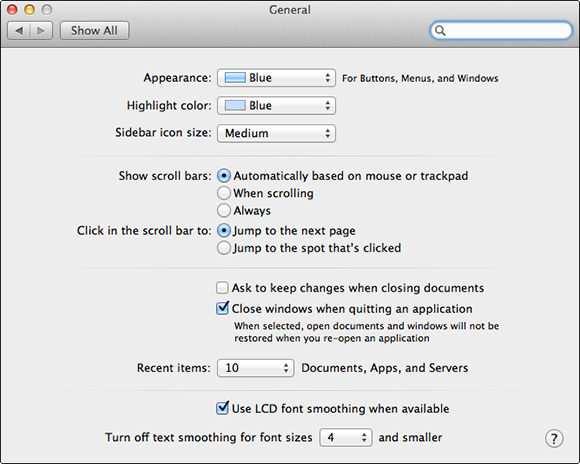
2.1 The General preferences pane.
Sidebar icon size
If the icons in Finder’s sidebar are too large or too small for your preference, you can adjust them by using the options in the Sidebar icon size pop-up menu. Be sure to open a Finder window and watch it as you make the size selection.
Color modifications
The Appearance menu lets you choose the color you prefer for your system-wide menus and buttons. I hope either blue or graphite suits your taste because those are your only options.
You can change the default color used to highlight text with the Highlight color menu. Thankfully, there’s a lengthy list of color choices available to you here.
Scrolling options
There are several different options for viewing information that doesn’t fit your screen. For example, scroll bars usually appear when they are needed and the area they reside in is moused over, as shown in Figure 2.2.
2.2 Scroll bars appear when the information in the window is too large to fit.
The options shown in ...
Get OS X Mountain Lion Portable Genius now with the O’Reilly learning platform.
O’Reilly members experience books, live events, courses curated by job role, and more from O’Reilly and nearly 200 top publishers.

