Personal
As its name indicates, the Personal section of the System Preferences is where you can customize the way your Mac looks and behaves. I cover only the Language & Text, Security & Privacy, Spotlight, and Notifications preferences here because the others are covered in detail in Chapters 1 and 2.
Open System Preferences before reading any further in this chapter by choosing Apple menu→System Preferences. You are rewarded with the System Preferences window, as shown in Figure 3.1.
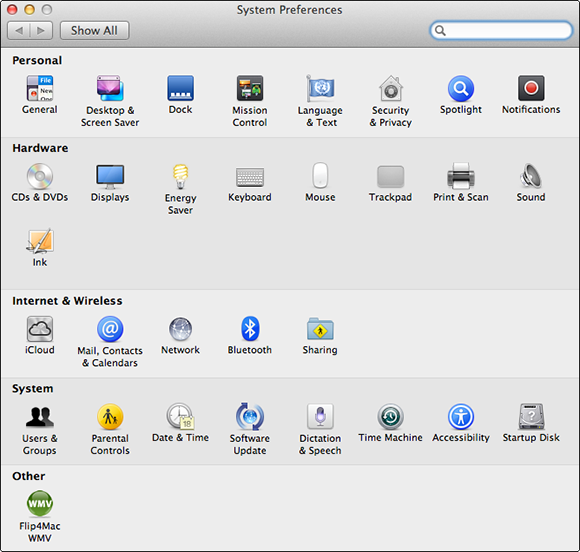
3.1 Click the preference you want to view or change from within the System Preferences window.

Some preferences panes are unlocked, while others will need to be unlocked in order to access their contents. Click the Lock icon in the lower left of the window and enter the username and password of an administrator account.
Language & Text
Mountain Lion is quite the international sensation and can speak more languages than I ever knew existed! The Language & Text preferences pane helps your Mac flex its multilingual muscles.
Language
The Language tab (see Figure 3.2) of the Language & Text preferences pane allows you to decide the order in which languages are used for application menus, for sorting items, and for dialog windows.
Mountain Lion is fluent in more than 110 languages, so the list ...
Get OS X Mountain Lion Portable Genius now with the O’Reilly learning platform.
O’Reilly members experience books, live events, courses curated by job role, and more from O’Reilly and nearly 200 top publishers.

