Managing E-mail Accounts
Mail won’t do much more than take up space on your hard drive if you don’t have an e-mail account. When you sign on with an Internet service provider (ISP), it should provide you with all the information you need to add an e-mail account to Mail. Be sure to get all the e-mail information from your ISP before you begin to use Mail.
Automatic setup
The first time you start Mail, in the Welcome to Mail screen you are asked to set up an account, as shown in Figure 10.3. If you’ve already enabled iCloud for your e-mail you won’t see the Welcome screen.
To set up the account, follow these steps:
1. Type a name for the account. Recipients of your messages see the name for this account. Make sure it’s the way you want it!
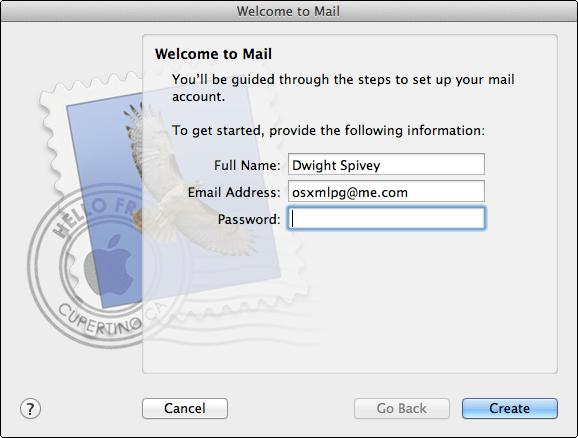
10.3 The Welcome to Mail screen.
2. Type the e-mail address to use for the account.
3. Type the password for your e-mail account and click Create.
4. Decide whether to set up Notes, Calendars, Reminders, and Messages with the same account, and then click Create. Mail does the rest for you! Some account types may not support these options, so if you don’t see them don’t panic.
You can set up additional accounts automatically. Follow these steps:
1. Choose Mail→Preferences or press ![]() +,.
+,.
2. Click Accounts in the Preferences window to open the ...
Get OS X Mountain Lion Portable Genius now with the O’Reilly learning platform.
O’Reilly members experience books, live events, courses curated by job role, and more from O’Reilly and nearly 200 top publishers.

