Using the Boot Camp Assistant to Install Windows
Open the Boot Camp Assistant to get started:
1. From within the Finder, press ![]() +Shift+U to open the Utilities folder.
+Shift+U to open the Utilities folder.
2. Double-click the icon for Boot Camp Assistant to see a window like the one shown in Figure 15.1.
3. Click Print Installation & Setup Guide to do just that (assuming you have a printer). This guide is necessary, so you need to either print it or gain access to it on another computer.
4. Click Continue.

Printing the Boot Camp Installation & Setup Guide is necessary in order to continue with this chapter. The guide is 12 pages long and chock-full of information that you must have before continuing. If you can’t print it, run or view it from the Apple support website on another computer (www.apple.com/support/bootcamp/).
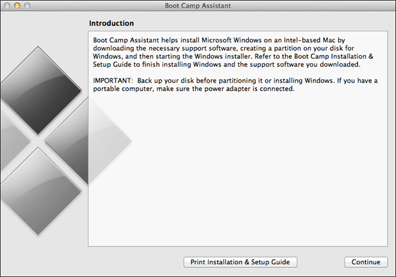
15.1 Boot Camp Assistant standing at attention.
Downloading the Windows support software
Your Windows installation requires special drivers provided by Apple in order for Windows to use Mac hardware, such as the trackpad, mouse, and display. Your OS X Mountain Lion installation disc contains these drivers. If you don’t have the disc handy, Boot Camp allows you to download the drivers, as shown in ...
Get OS X Mountain Lion Portable Genius now with the O’Reilly learning platform.
O’Reilly members experience books, live events, courses curated by job role, and more from O’Reilly and nearly 200 top publishers.

