Using Services to Perform Tasks
Services are yet another way that OS X can automate tasks and make your computing life easier. Essentially, services are Automator workflows available for you to use, depending on the type of file or item you have selected in the Finder or in an application. For example, if you right-click (or Control+click) a JPEG image in the Finder, you see services related to JPEGs at the bottom of the contextual pop-up menu, such as Set Desktop Picture or New Email with Attachment. Another example would be highlighting text in Safari; right-click (or Control+click) the highlighted text and you can select the Add to iTunes as a Spoken Track service.
To see all of the preconfigured services at your disposal in Mountain Lion, open the System Preferences by choosing Apple menu→System Preferences. Select Keyboard from the Hardware section of the System Preferences window and then click Services under the Keyboard Shortcuts tab, as shown in Figure 14.7.
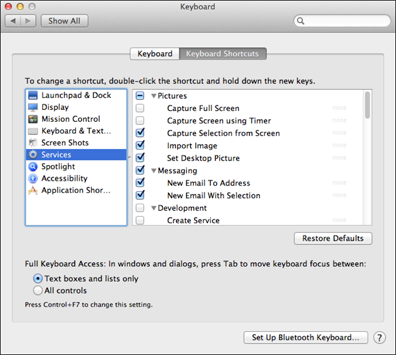
14.7 Mountain Lion has an extensive list of preconfigured services ready to be put to work.
Scrolling through the list of services you are sure to notice that they are divided into types, such as services dedicated to pictures or text. You can enable or disable a service (that is, make it available or unavailable for a particular type of file or item) by selecting the check box next to it in the list.
You can create ...
Get OS X Mountain Lion Portable Genius now with the O’Reilly learning platform.
O’Reilly members experience books, live events, courses curated by job role, and more from O’Reilly and nearly 200 top publishers.

