Changing Finder Behavior for Files and Folders
The Finder has controls to change its behavior for specific folders and files, using the Info window. Most people use the Info window to get details about a file or folder, as Chapter 4 explains, but it has much more capability than that.
To access the Info window and its controls, select an item in the Finder and choose File⇒Get Info, or press ![]() +I. You also can right-click or Control+click the item and choose Get Info from the contextual menu. Figure 3.5 shows the Info window for a disk, a folder, and a file.
+I. You also can right-click or Control+click the item and choose Get Info from the contextual menu. Figure 3.5 shows the Info window for a disk, a folder, and a file.
Note
If you press and hold Option, the Get Info menu option is replaced with Show Inspector in the File menu. It opens the Inspector window, which is identical to the Info window except for the title bar, which is not as tall as in the Info window.
Figure 3.5
The Info window has several sections of both information about and control over an item. (Use the disclosure triangles to collapse and expand those sections.) At left is the Info window for a disk, at center for a folder, and at right for a file.
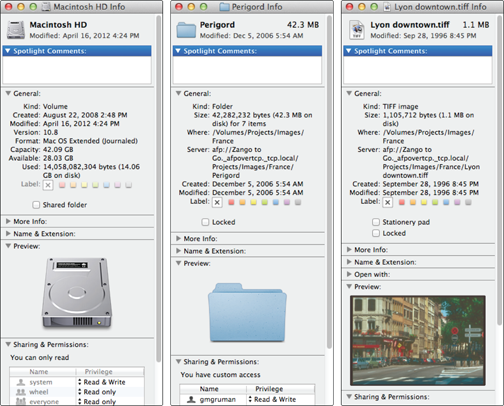
Using Get Info to change disk, folder, and file permissions
You can share files, folders, and disks with other users, both those with user accounts on your Mac (see Chapter 25) and those who have been given file-sharing access to your ...
Get OS X Mountain Lion Bible now with the O’Reilly learning platform.
O’Reilly members experience books, live events, courses curated by job role, and more from O’Reilly and nearly 200 top publishers.

