Working with Calendar
Calendar is OS X's calendar application, where you can set and track appointments and to-do items. Figure 20.3 shows its week view. You can change the view to Day, Week, Month, or Year using the View menu, or simply click Day, Week, Month, or Year in the toolbar.
New Feature
OS X Mountain Lion adds the year view to Calendar, matching the view previously available in Calendar on the iPad. Calendar also simplifies access to all your calendars, replacing iCal's pop-over with the Calendar List pane. The Calendar menu is gone, with its functions moved to the File and Edit menus. Also gone is support for to-do items, which the new Reminders application now handles.
You can show or hide the Calendar List pane at the left by clicking the Calendars button in the toolbar or by choosing View⇒Show/Hide View Calendar List.
Working with Calendar accounts
When you use Calendar, it may appear to be a single calendar, but the truth is that Calendar can hold multiple calendars. You can create local calendars, as explained in the next section, and you can create accounts that let Calendar work with CalDAV (including Google, iCloud, and Yahoo) and Microsoft Exchange 2007 and 2010 accounts. (CalDAV is the Distributed Authoring and Versioning protocol for calendars.)
Figure 20.3
The Calendar application, displaying the week view and with the Calendar List pane open
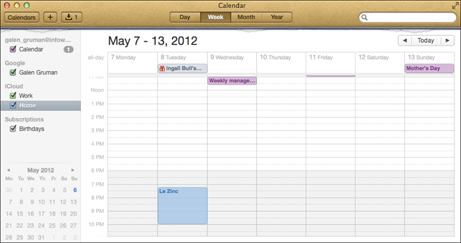
To add an account ...
Get OS X Mountain Lion Bible now with the O’Reilly learning platform.
O’Reilly members experience books, live events, courses curated by job role, and more from O’Reilly and nearly 200 top publishers.

