Wireshark user interface
The Wireshark main window appears when Wireshark starts capturing a packet, or when a .pcap file is open for offline viewing. It looks similar to the following screenshot:
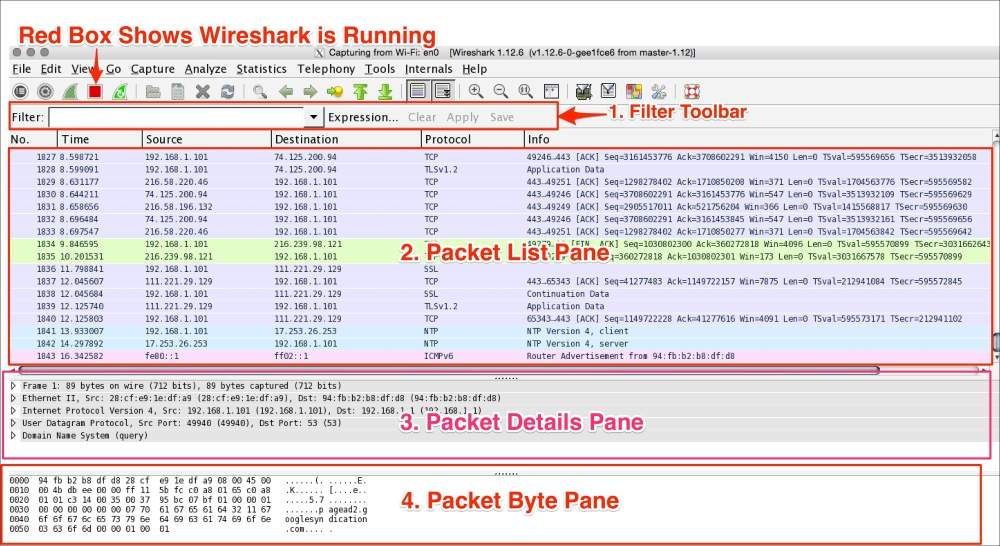
The Wireshark UI interface consists of different panes and provides various options to the user for customizing it. In this chapter, we will cover these panes in detail:
|
Item |
What is it? |
|---|---|
|
The red box |
This shows that Wireshark is running and capturing a packet |
|
1 |
This is the Filter toolbar, used for filtering packets based on the applied filter |
|
2 |
This is the Packet List pane, which displays all captured packets |
|
3 |
This is the Packet Details pane, which ... |
Get Packet Analysis with Wireshark now with the O’Reilly learning platform.
O’Reilly members experience books, live events, courses curated by job role, and more from O’Reilly and nearly 200 top publishers.

