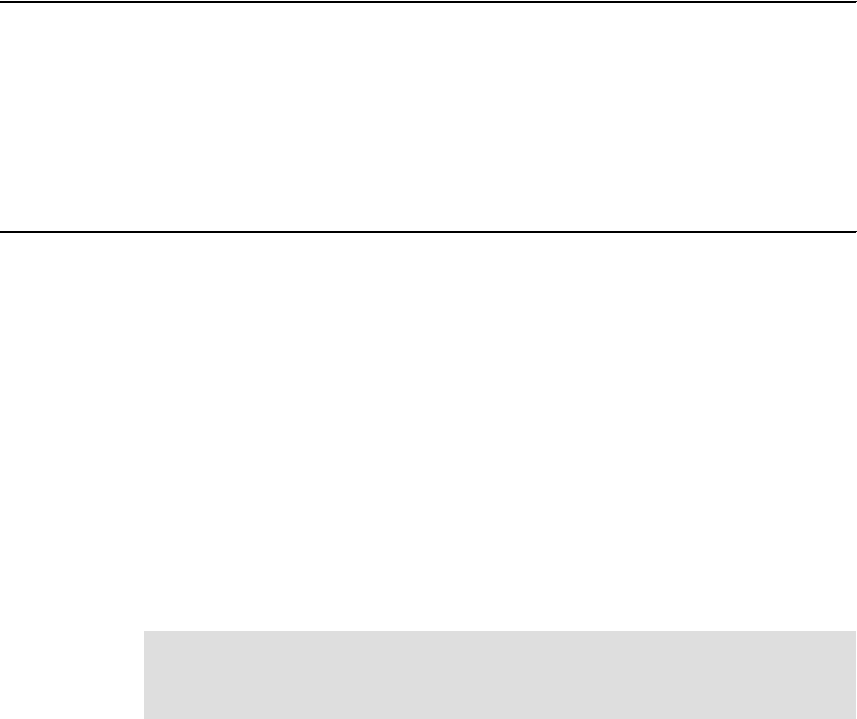
Chapter 13. Case study 389
Example 13-2 icmserver.log: log of searches in a Document Manager desktop with Content Manager 2
Perform a search.
ICMPLSQU ICMSEARCH 00482 04/10 18:39:24.328 GMT ; ... JOHN.DOE 74 msec
ICMPLSGI ICMGETITEM 04346 04/10 18:39:24.343 GMT ; ... JOHN.DOE 3 msec
ICMPLSLK ICMLISTNLSKEYWRD 00860 04/10 18:39:24.343 GMT ; ... JOHN.DOE 0 msec
Search is done.
Search again.
ICMPLSQU ICMSEARCH 00482 04/10 18:40:41.453 GMT ; ... JOHN.DOE 73 msec
ICMPLSGI ICMGETITEM 04346 04/10 18:40:41.468 GMT ; ... JOHN.DOE 3 msec
2nd search is done.
This time we see a significant improvement, including:
The number of calls to Content Manager is significantly less than the previous
scenario.
There are no more ICMLOGON and ICMLOGOFF calls.
There are no more ICMGETATTRTYPE or ICMGETITEMTYPE calls.
The second search calls one less operation than the initial search call.
In summary, using echo (or some technique similar to this) and monitoring
icmserver.log helps you identify problems and troubleshoot your application. You
can use this technique to test your custom application before it goes to
production and make sure it is only making calls as needed. When you reduce
the number of unnecessary calls, you reduce the extra response time and thus
improve the overall system performance.
13.3 Enabling Library Server trace
As a background reference for the case study, this section shows how to enable
Library Server trace.
The Content Manager Library Server performance trace can be controlled from
the system administration client. Starting or stopping this trace takes effect
immediately.
You can also start and stop the Library Server performance trace from a script.
Example 13-3 on page 390 shows the script to turn on the performance trace.
Note: For guidelines to setting up a Document Manager system, refer to
Appendix A, “Performance tuning guidelines for a Document Manager system”
on page 435 for more details.
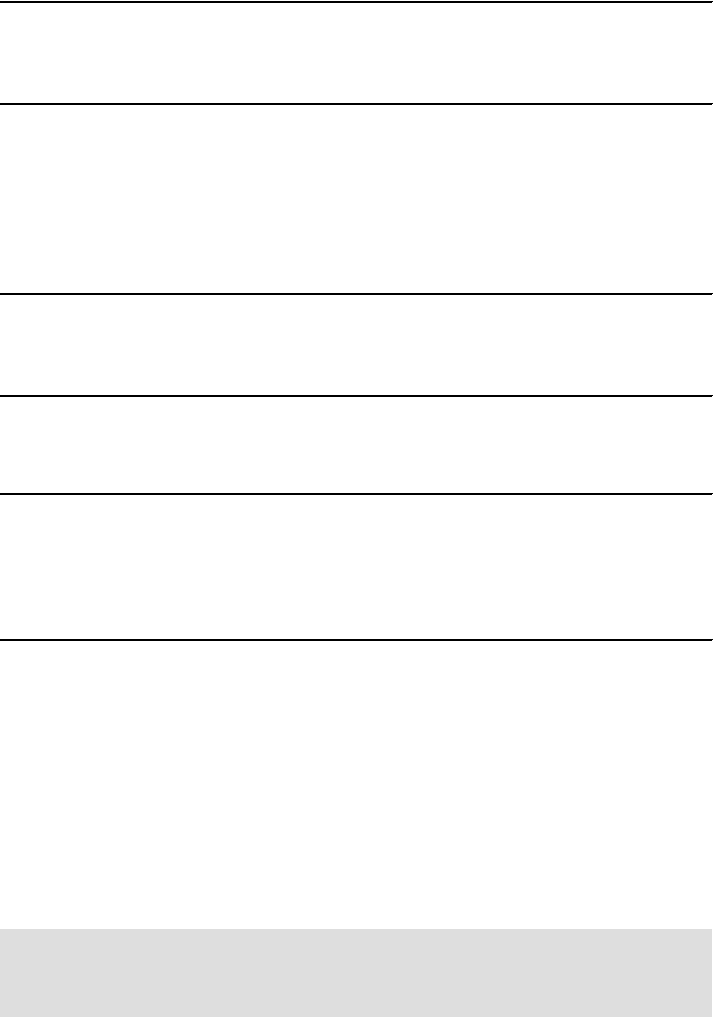
390 Performance Tuning for Content Manager
Example 13-3 Turn Library Server performance trace on
db2 connect to icmnlsdb user icmadmin using password
db2 update icmstsyscontrol set tracelevel=8
db2 update icmstsyscontrol set keeptraceopen=1
db2 connect reset
The trace data goes into the trace file specified in the System Administration
client. This method has the advantage of specifying keeptraceopen=1, which
buffers the log and makes its impact low enough for use on a production system.
Example 13-4 shows the script to turn off the trace.
Example 13-4 Turn Library Server trace off
db2 connect to icmnlsdb user icmadmin using password
db2 update icmstsyscontrol set tracelevel=0
db2 update icmstsyscontrol set keeptraceopen=0
db2 connect reset
Example 13-5 shows sample output of the Library Server performance trace log.
Example 13-5 Sample output of the Library Server performance trace log
ICMPLSP3 ICMPREPCRTDOCPART 00735 11/06 18:21:28.744 ?06182118536221 4 msec
ICMPLSLM ICMLISTRESOURCEMGR 00788 11/06 18:21:28.754 ?06182118536221 2 msec
ICMPLSC2 ICMCREATEDOCPART 01252 11/06 18:21:29.516 ?06182118536221 11 msec
ICMPLSQU ICMSEARCH 00228 11/06 18:22:01.071 ?06182118536221 6 msec
ICMPLSGI ICMGETITEM 03832 11/06 18:22:01.091 ?06182118536221 13 msec
ICMPLSCO ICMCHECKOUTITEM 00407 11/06 18:22:04.015 ?06182118536221 2 msec
The second field of each entry specifies the name of the Library Server
operation. On the same entry, you can also find the timestamp of when the
operation is performed and its elapsed time in milliseconds. This information
helps you monitor the overall workload of the Content Manager system. It can
clearly show whether a performance issue is due to time spent in the Library
Server or some other component of the Content Manager system. This often
makes capturing a Library Server trace the first and most important step in
troubleshooting a performance problem. It is especially useful for tuning custom
applications to make most efficient use of Content Manager and minimize the
application’s impact on the Content Manager system.
Note: Remember to enable the trace only when you troubleshoot a problem
because turning on the performance trace affects system performance. Turn
off the trace as soon as you no longer need the information.
Get Performance Tuning for Content Manager now with the O’Reilly learning platform.
O’Reilly members experience books, live events, courses curated by job role, and more from O’Reilly and nearly 200 top publishers.

