Chapter 11. Precision Edges with Vector Paths
In This Chapter
Understanding vector artwork
Creating objects with shape layers
Making a new path
Changing the shape of an existing path
Editing the shapes of type characters
Most of the images with which you work in Photoshop — digital photos and scanned artwork, layers on which you paint, and filled selections — are created with pixels. There's also another type of artwork: vector art, which you create by defining a path (an outline) and adding color within that path. That path has a very precise edge, enabling vectors (when printed appropriately) to give you very crisp, clean lines in your artwork.
Typically, vector art consists of specific elements (objects) that are uniform in color (although vector art can also include gradients). You might have, for example, a red triangle, a blue square, and a green circle as your logo (boring!). These three solid-color objects are best defined as vector artwork. Vectors, however, are not appropriate for photographic images and other such imagery that include subtle transitions among colors.
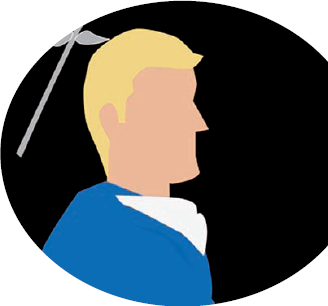
In Photoshop, you have tools that create predefined shapes; you have tools that create freeform shapes; you have tools to edit the paths that define those shapes. You also have a palette and a bunch of menu commands. You can even bring in shapes from Adobe Illustrator and create your own shapes, too. After reading ...
Get Photoshop® CS3 for Dummies® now with the O’Reilly learning platform.
O’Reilly members experience books, live events, courses curated by job role, and more from O’Reilly and nearly 200 top publishers.

