Recipe 5.3. Adding water droplets
The classic image of a flower or some foliage glistening with drops of dew can be very difficult to capture. Not only is this photo opportunity one that requires the photographer to be in the right place at the right time, but finding that place demands early-morning forays out with camera in hand. For the digital photographer who is more of a late riser, Photoshop once again comes to the rescue. The process of creating digital dewdrops involves making simple elliptical selections, using the Spherize filter, and then calling on Layer Styles for a little help with the final effect. Twinkling highlights are added courtesy of the Gradient tool.


1 Open the original image and select the Elliptical Marquee tool from the Toolbar. Ensure that the Add to Selection icon is active in the Options bar. Drag two overlapping elliptical selections near the middle of the leaf to generate the water droplets.
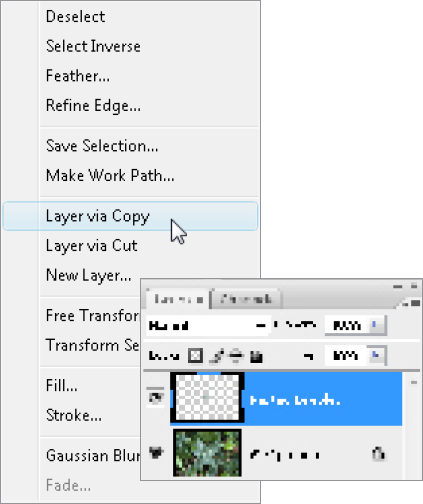
2 Right-click/Ctrl+click inside the active selection and choose Layer Via Copy. This will paste the selected part of the leaf onto a new layer. Call the new layer "Pasted Droplet".
3 Right-click/Ctrl+click the Pasted Droplet layer thumbnail and choose ...
Get Photoshop CS3 Photo Effects Cookbook now with the O’Reilly learning platform.
O’Reilly members experience books, live events, courses curated by job role, and more from O’Reilly and nearly 200 top publishers.

